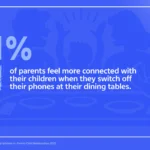Best Phones Under Rs 20000 | September 2018
These are 5 best phones that are available under 20,000 for the month of September, 2018. Note: You can go with Poco F1, if you’re looking for a gaming phone with lot of performance, and with good cameras. Although it’s more…