These are the 20+ best features of Nokia 5.1 Plus, followed by few tips and tricks:
1. Display: 5.8-inch Full HD+ IPS Display, in 19:9 Aspect Ratio. It has 2.5D glass.

2. Processor: It has MediaTek Helio P60 [4 x A73 1.8GHz + 4 x A53 1.8GHz]
Made with 12nm architecture.
GPU: ARM Mali-G72 MP3 up to 800MHz.
It comes with 3GB RAM + 32GB ROM.
3. Design and Build: Just like the Nokia 6.1 Plus with Glass build sandwiched in Aluminum Frame. It’s 2.5D Glass on front and back. It has a sturdy build quality even with all the glass.

4. Live Bokeh Mode: It’s another name for rear camera portrait mode. You can change the amount of blur effect before and focus point & blur effect after taking a picture.
5. Bokeh Mode for portrait selfies: It can take portrait selfies and here are the sample images.
6. Bothie: It works for photos and videos. We can take pictures from both front and rear cameras simultaneously. It’s basically like picture in picture mode.
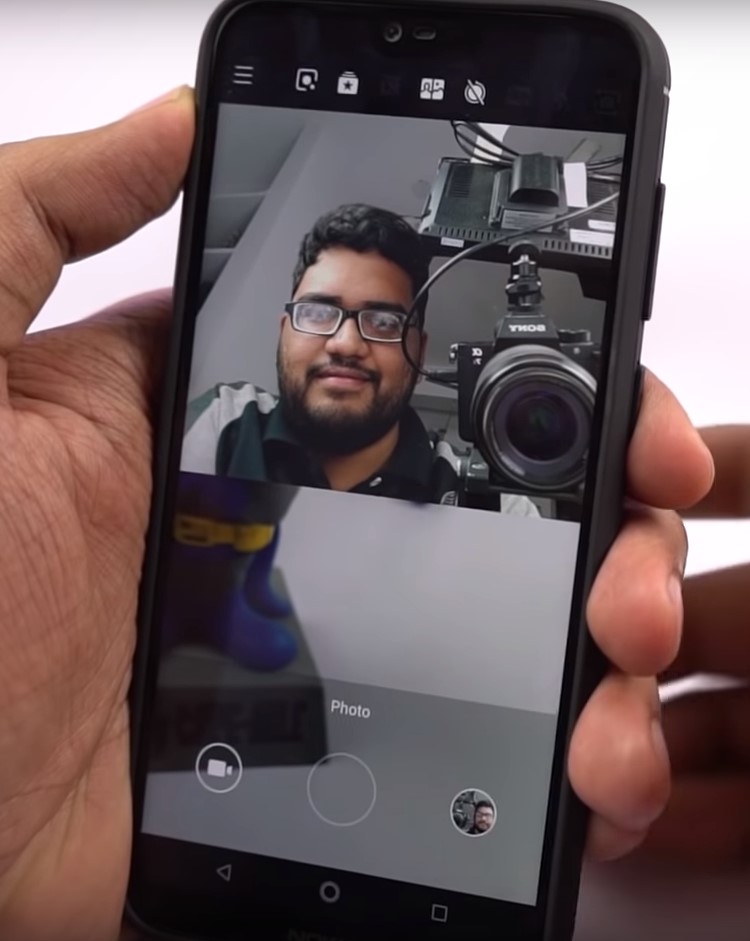
7. Filters for face: It’s just like AR Stickers or filters like the ones on Snapchat.
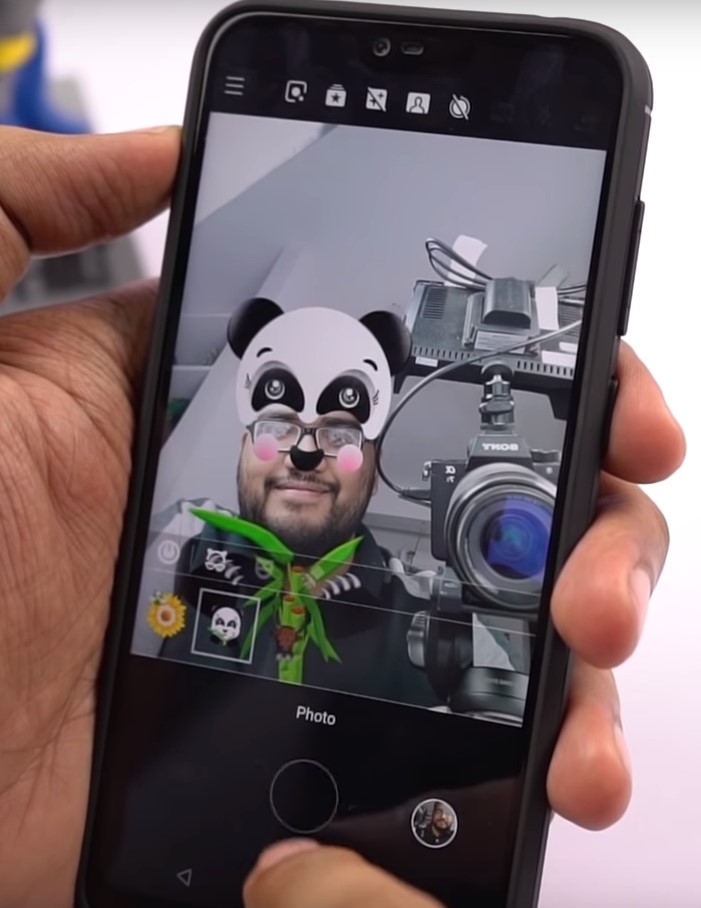
8. Animoji like-feature: In this mode an animated character mimics our face. It’s still in development phase.
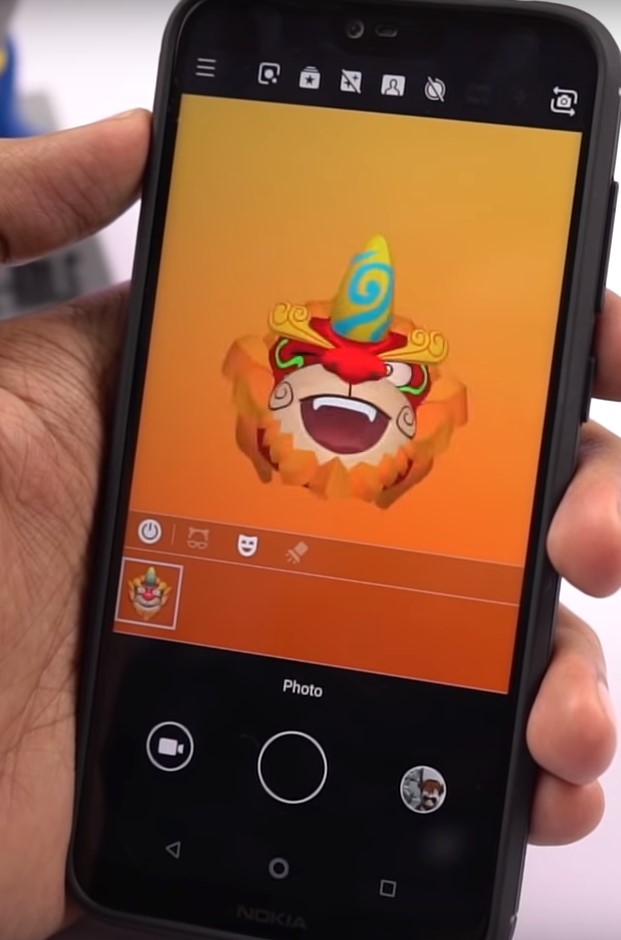
9. Studio lighting effects: Where we can adjust the lighting to just show our face. Right now it works only for selfies.
10. Slow motion and Time lapse: The camera on this phone supports shooting videos in slow motion. You can also record a Time lapse.
11. Google Lens: It’s not a new feature. You can point the Google lens at any object and it’ll give back the search result for that product. Just go to the camera app and tap on the Google lens icon, to access it.
12. Android One: Another good feature it has is AndroidOne program, where you’ll get monthly security updates and software updates for two years.
13. Dual 4G & Dual VoLTE: It supports dual 4G simultaneously and also has native video calling feature.
14. Turn over to reject Calls: Enable this feature so that you can easily reject calls by turning over the phone.
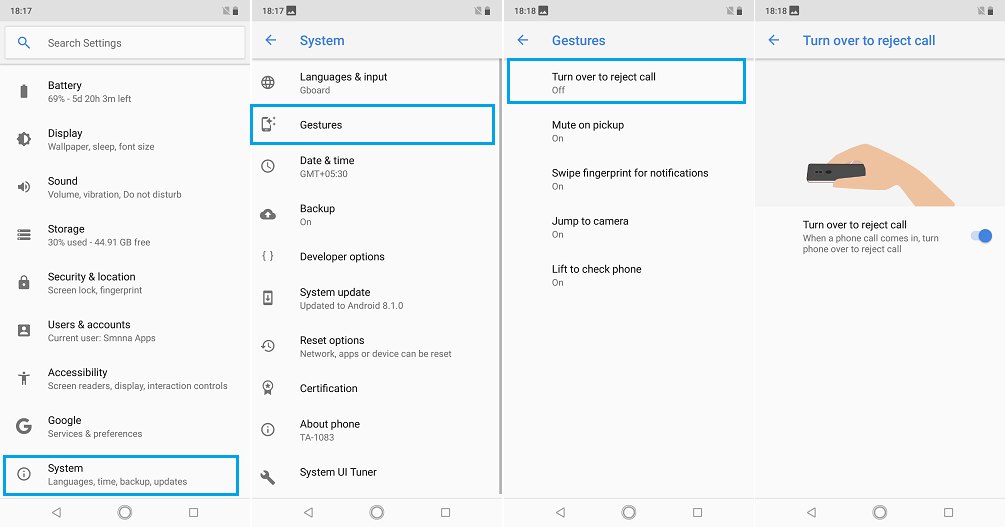
15. Mute on Pick Up: When the phone is on the table and you get a call, it will mute the ringing as soon as you pick it off the table.
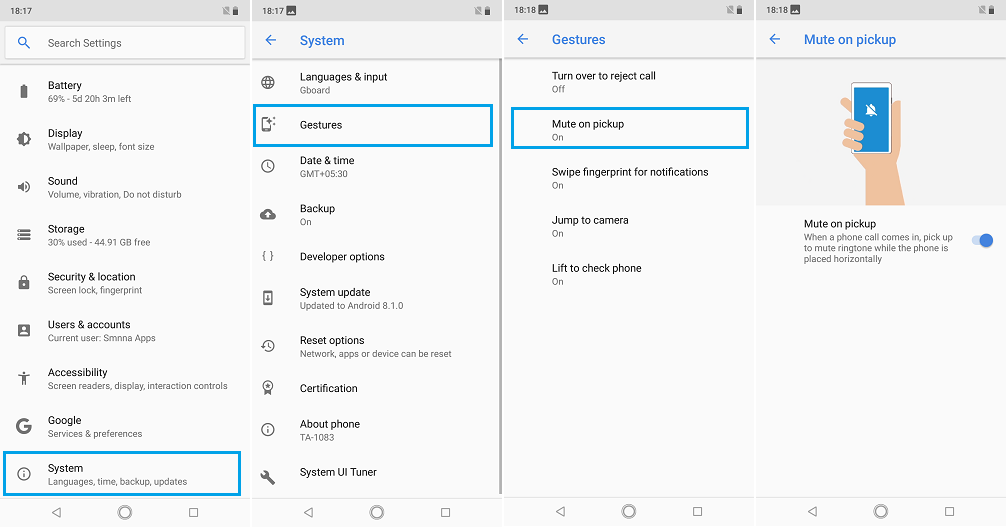
16. Fingerprint Gesture: We have some handy gestures, where you can swipe down on the finger print scanner to bring down the notification bar. You can do it again to see the toggles, you can swipe up, to send it back. It doesn’t seem like much, but its pretty addictive, once you start using it.
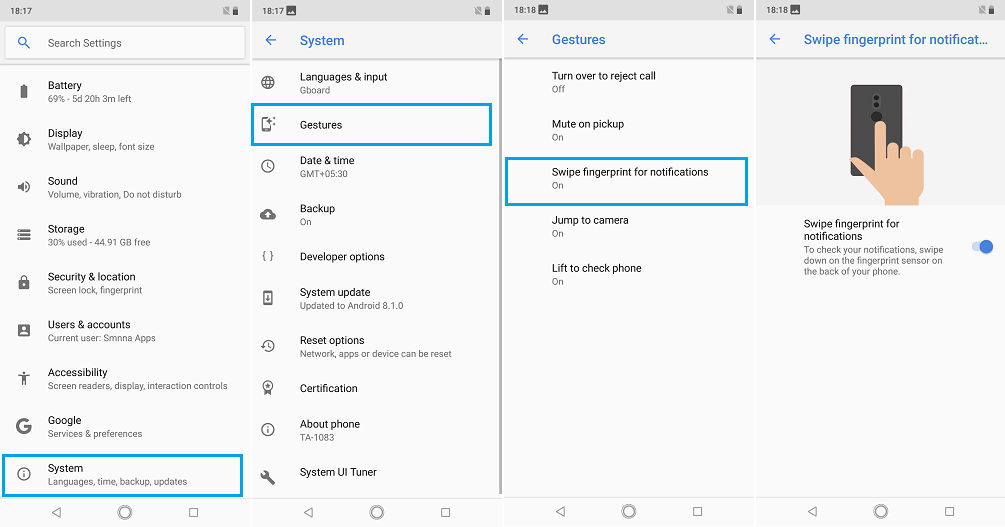
17. Jump to camera: Once you enable this toggle, you can quickly open the camera app from anywhere by pressing the the power button twice. And its very quick at opening the camera app.
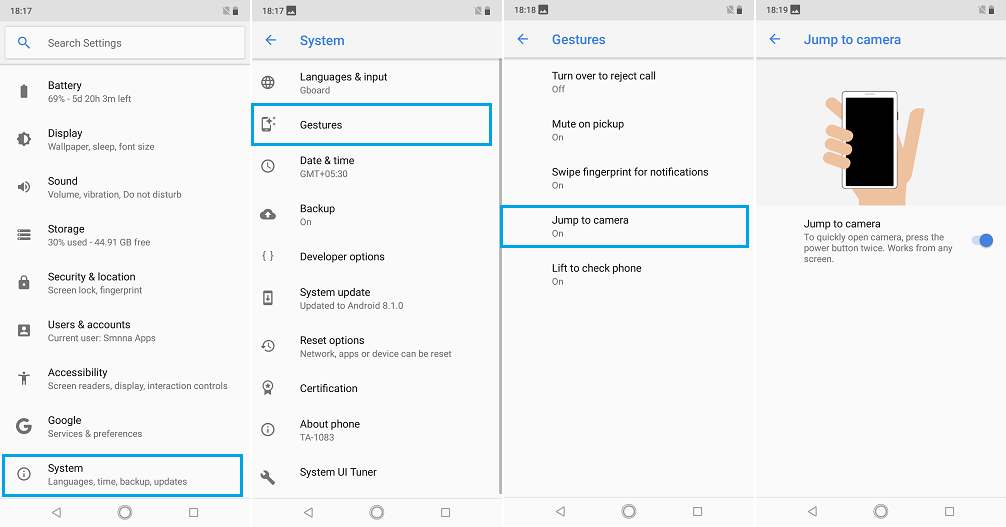
18. Lift to Check Phone Display: After you enable this toggle, every time you lift your phone, you will see time, notifications, and other information on the display.
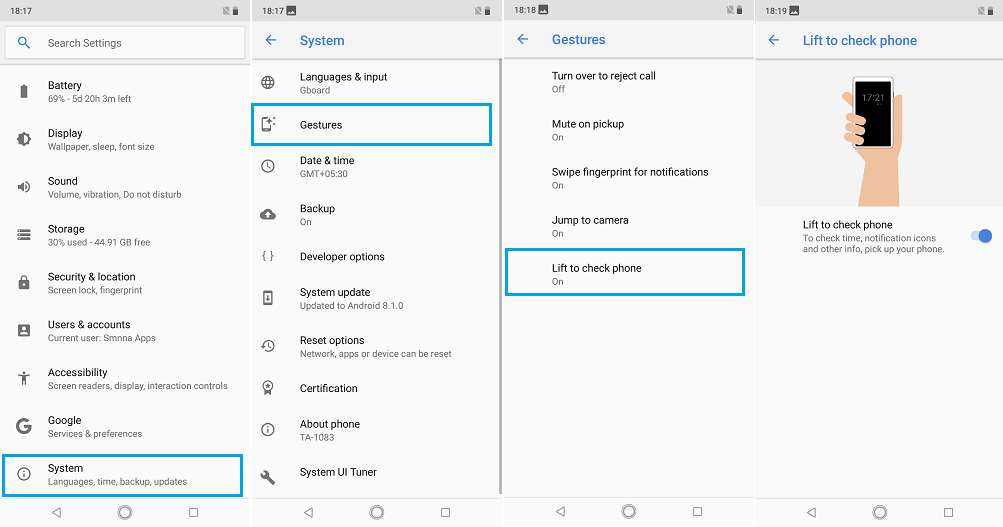
19. Ambient Display: Every time you get a notification, display lights up and shows you the time.
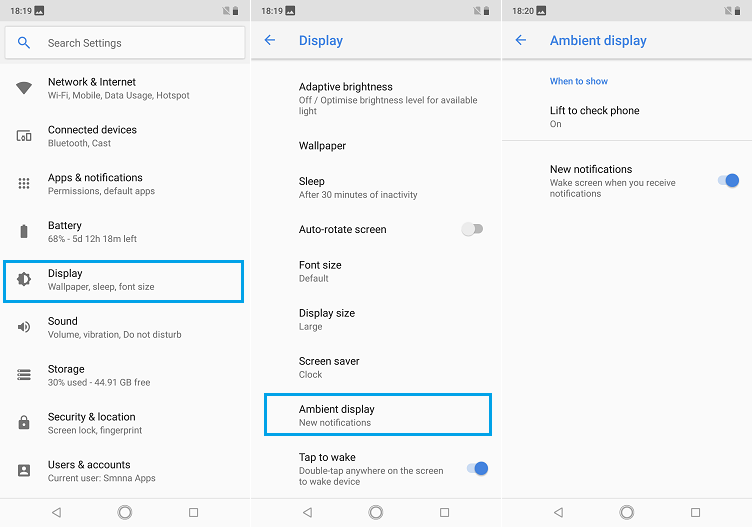
20. Tap to wake: This phone also has the double tap to wake feature. By the way, this gesture also works, even if you disable the always on display.
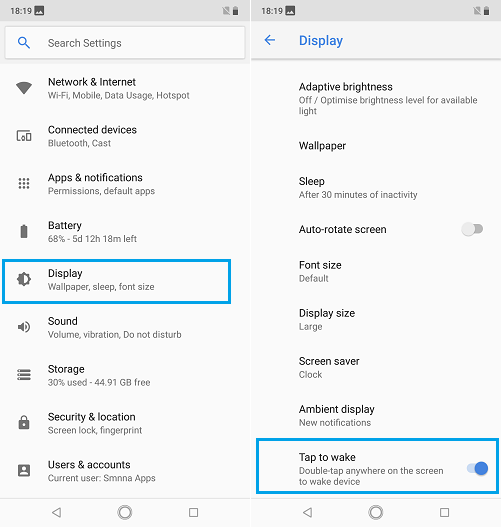
21. Night Light: The blue light emitted by the phone can effect our sleep when we use phones at night. To prevent that, we have the night mode. You can enable it from the settings or you can even schedule it to turn on automatically at a specific time.
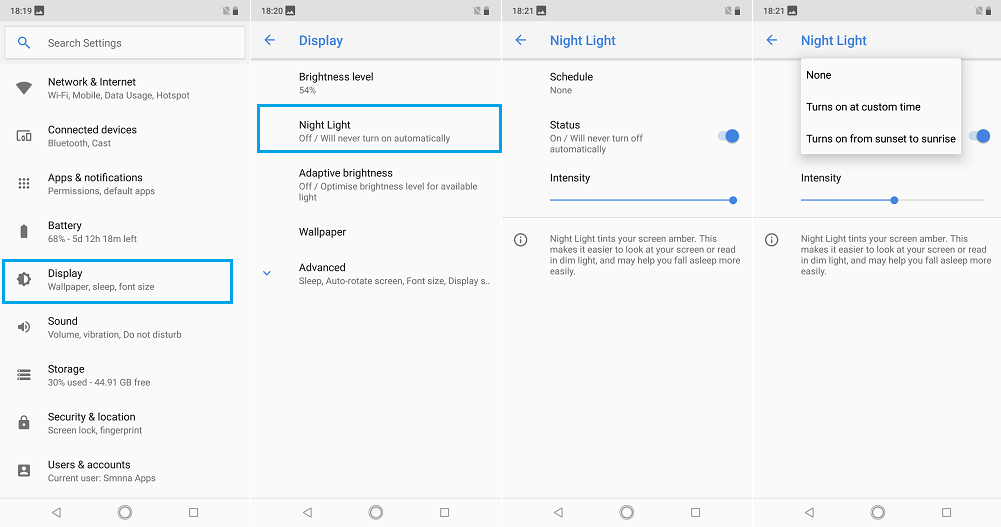
22. Background Activity Manager: You can use this to stop apps from running in the background by blacklisting them. So, be careful before you blacklist apps like Whatsapp. You won’t receive messages immediately.
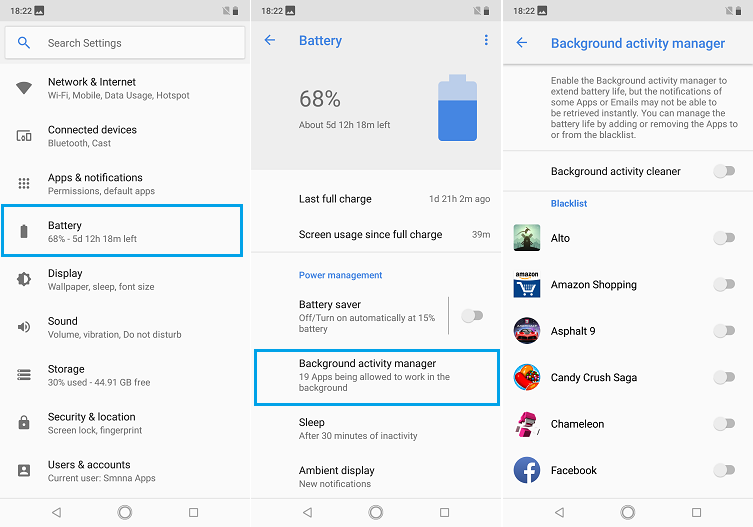
23. Electronic Image Stabilization: As the previous Nokia phone, even this one comes with EIS. It supports only till 1080p on rear camera and 720p on the front camera.
Those were the best features. Now, let’s look at some…
Tips and Tricks:
1. Split Screen Mode: You can use two apps simultaneously by using split screen mode. It’s not a new thing. But, there are certain apps that don’t support this feature. For making those apps be usable in this feature, follow these steps-
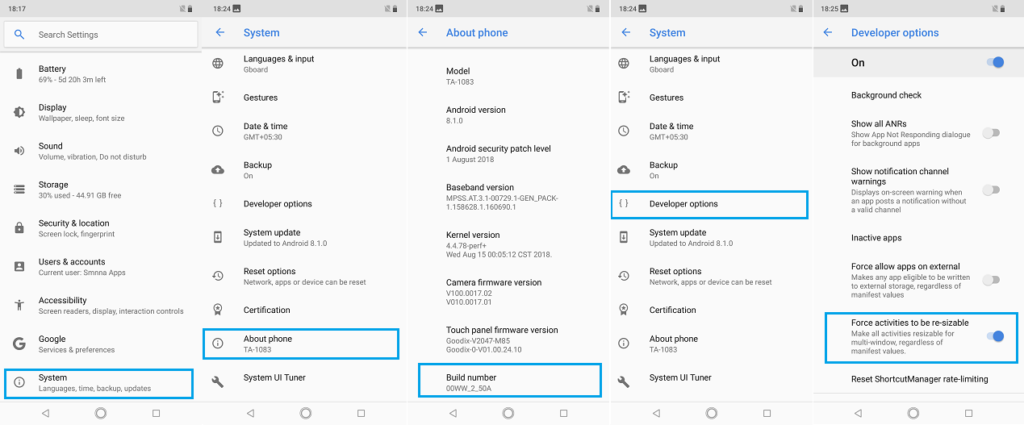
2. Screenshot: You can take a screenshot the traditional way by pressing the volume down button and power button at the same time. If that’s something hard to do, you can just swipe down the notification bar and select screen capture.
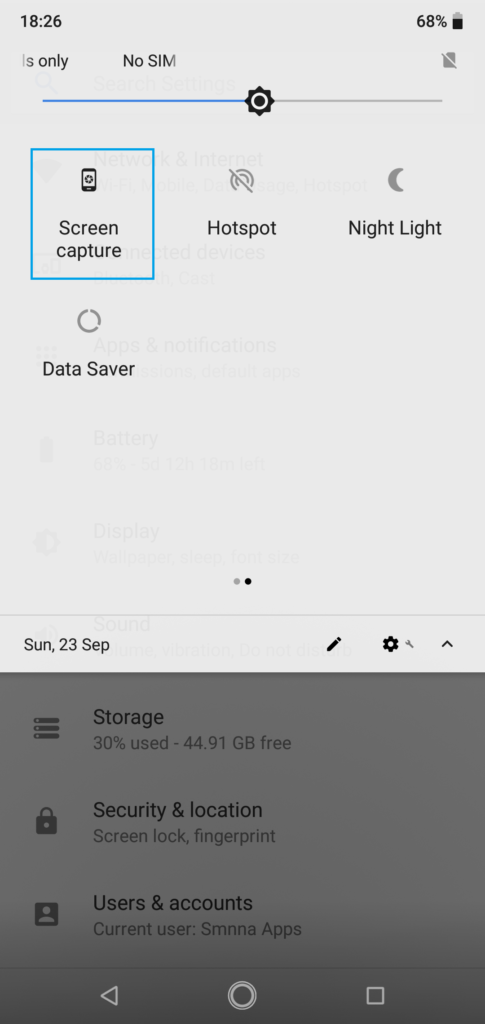
4. Change Default Apps: You can change your default browser, default launcher, and other applications you would want to use instead of the native apps.
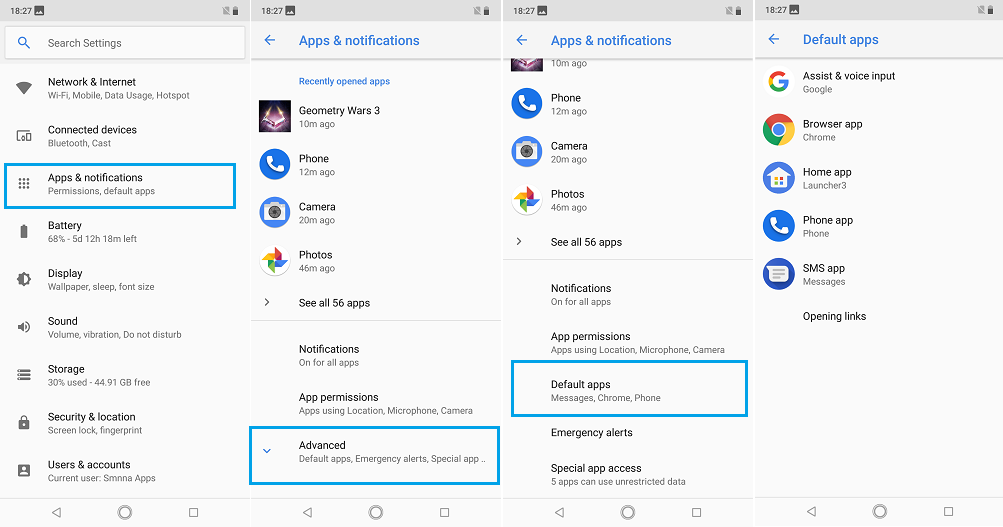
5. Trusted Face: This doesn’t have a dedicated face unlock feature, but you can use Google’s Trusted Face.
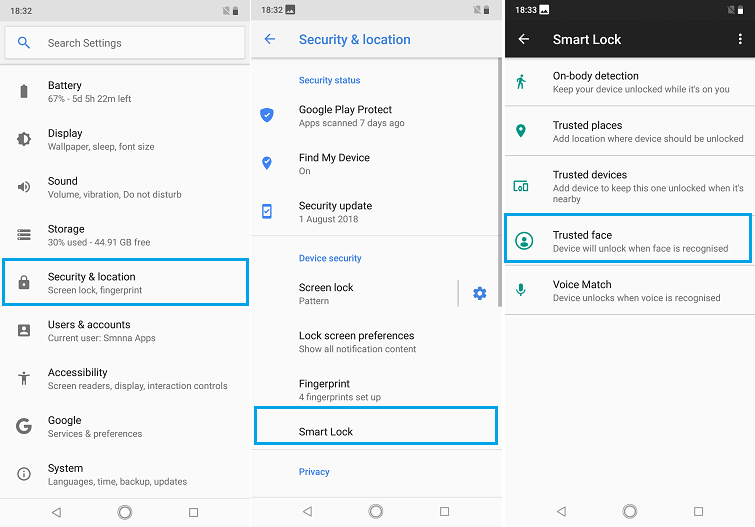
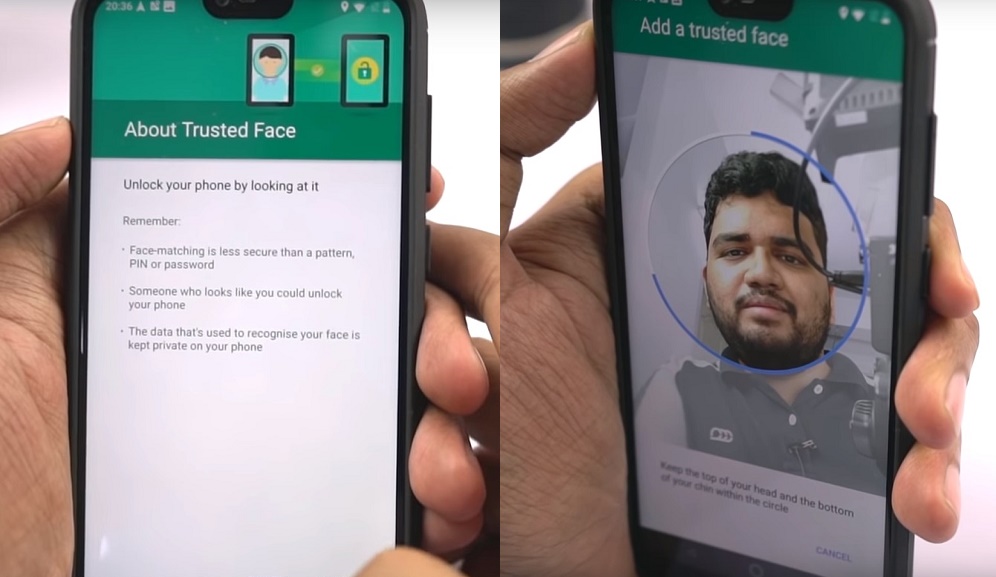
6. Picture in Picture Mode: Starting from Android 8.0, Oreo, all the phones support this feature. If you’re watching a video on Chrome and hit home button, it will play in a small window on screen, while you can do some other work.
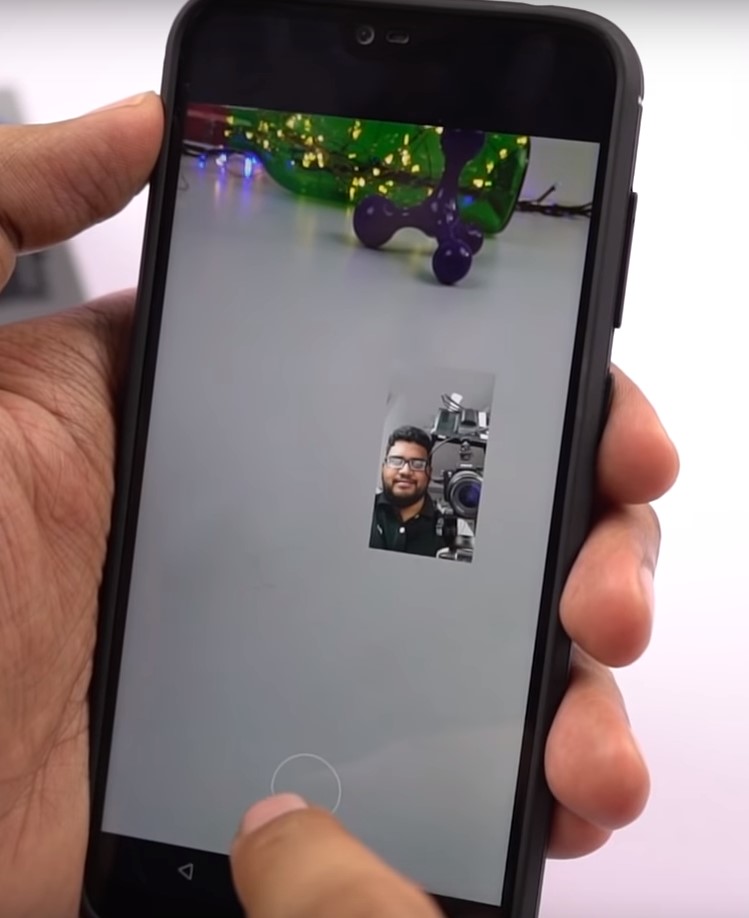
Display Battery Percentage & Hide Notch settings were removed after the latest update. It might be given back with future update, so you can just check the Battery option in settings for a toggle called ‘Battery Percentage’ for it to display it on the status bar.
Now, to hide the notch, you would find that option in Display settings with the name, ‘Status Bar Style.’
Bonus Tip: Just searching for the setting would be a lot easier than going step by step. You can see the name here and then just search them in your settings.
If you found that helpful, let us know in the comments section below. Also, check our YouTube Channel: GreedyTech





