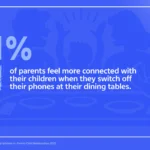How to Change Ringtone On OnePlus 9 Pro
If you want to change the ringtone on OnePlus, go to Settings – Sounds & Vibration – Phone Ringtone. From this place, you can select the ringtone you want. If you found that helpful, let us know in the comments…