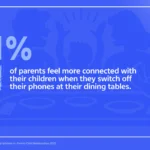How to Change Wallpaper On Asus ROG Phone 5
If you want to change the wallpaper, go to Settings – Themes & Wallpapers – Wallpapers. Now select the wallpaper from here, or select one from Gallery. If you found that helpful, check other articles too, and let us know…