Hey, there! Today we’re covering the list of 30+ best features of Moto G6 with some tips and tricks as well. So, let’s get started:
1. Build: On the back, it’s a scratch resistant corning gorilla glass with 3D curve. It feels very premium and fits comfortable in hand. It also comes with an Anti-Fingerprint coating, so it won’t get smudges as easily as other phones in this price segment, which have glass backs.

2. Display: It has great 5.7-inch Full HD+ display with 18:9 aspect ratio. Display is pretty good, but the bezels at top and bottom are quite big.

3. Dolby Audio: It’s just like an equalizer where we get all the profiles like Music, Games, and custom setting for our specific needs tweak the audio experience.
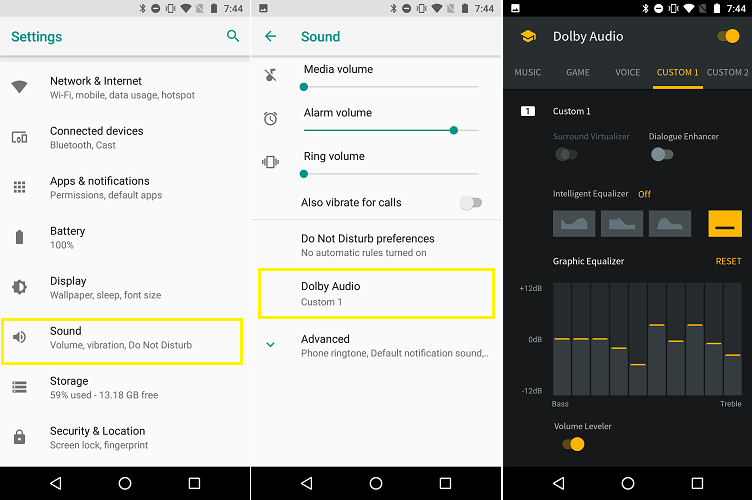
4. Front Facing Speakers: Just like previous Moto phones, this one also comes with front facing speakers. Which are helpful to watch videos on phone without earpieces.
5. Water Resistance: It’s huge word, but it has P2i rated water repellent coating which protects your phone from splashes and light rain.
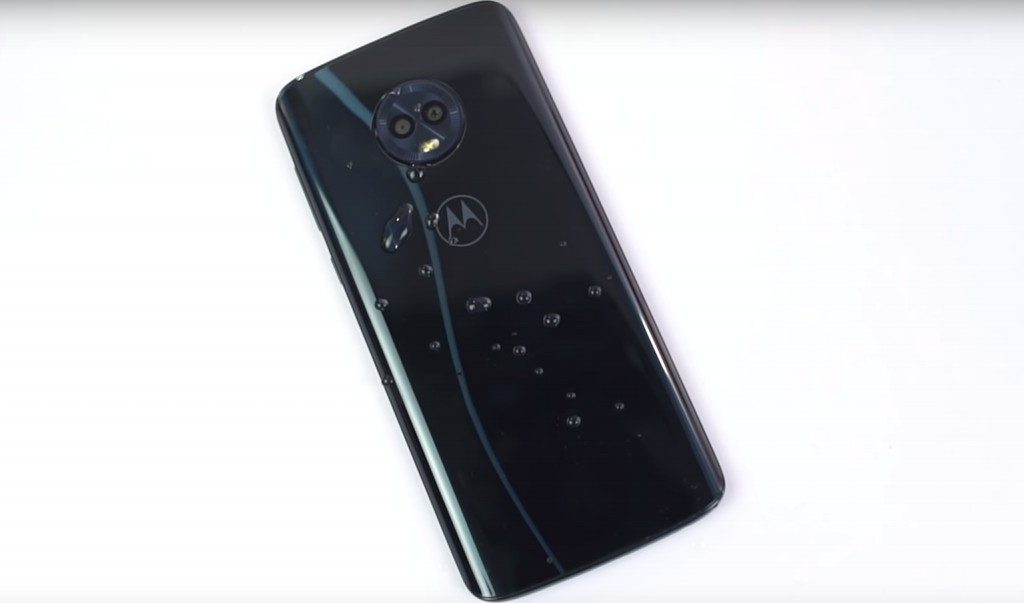
6. Fast Charging: Turbo Charging of 15W output. You’ll get 75% charge in 1 hour.

7. Face Unlock: Moto G6 has a Face Unlock feature and setting up easy if you’re in good lighting conditions. It’s fast, but not as fast as Vivo Y83, Oppo F7, Vivo V9 or even the OnePlus phones. So, using a fingerprint scanner instead would be a better choice.
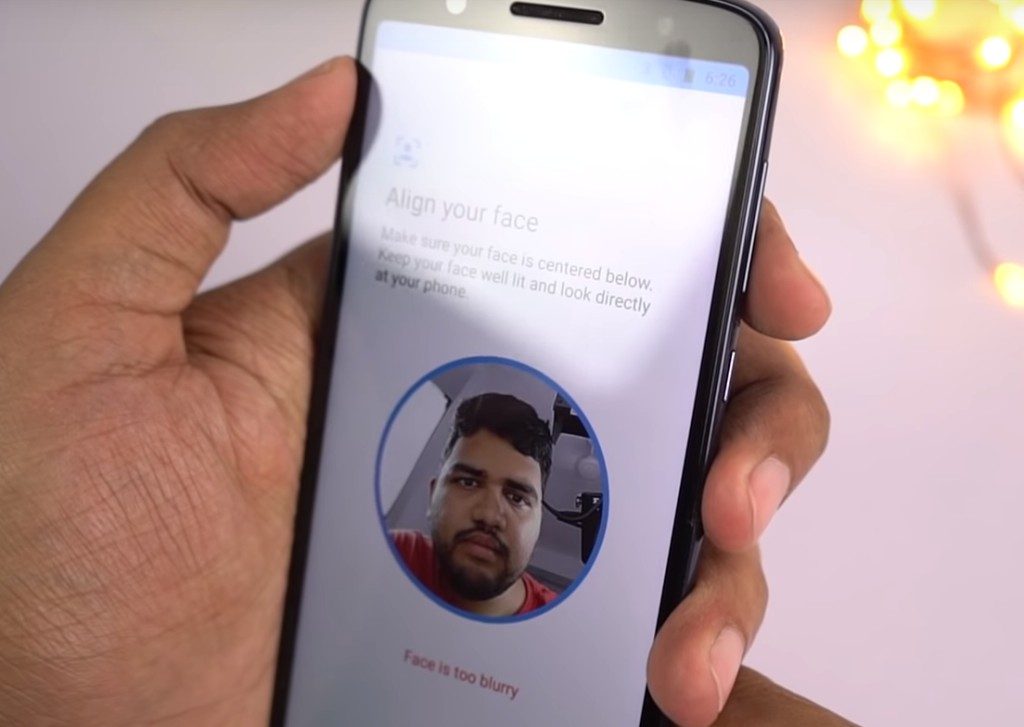
8. Electronic Image Stabilization: EIS is available while recording the video. To see how stable it looks, watch our video.
9. Portrait Mode: For rear camera, it has 12 megapixel primary camera + 5 megapixel secondary camera for depth sensing. We can take Portrait shots on rear camera and also adjust the slider for amount of background blur we want.


10. Selective Focus: We can change the focus point in the image even after taking the picture. Even if you take portrait shot, you can change the focus point with this feature.
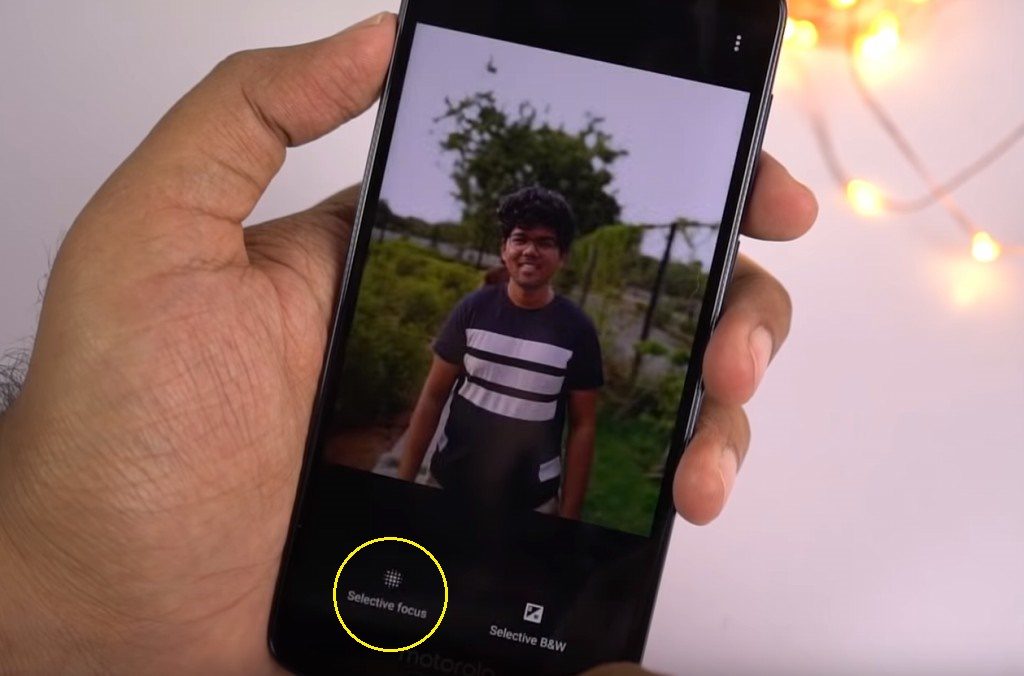
11. Selective Black & White: In this, we can turn the background or the foreground into black and white.
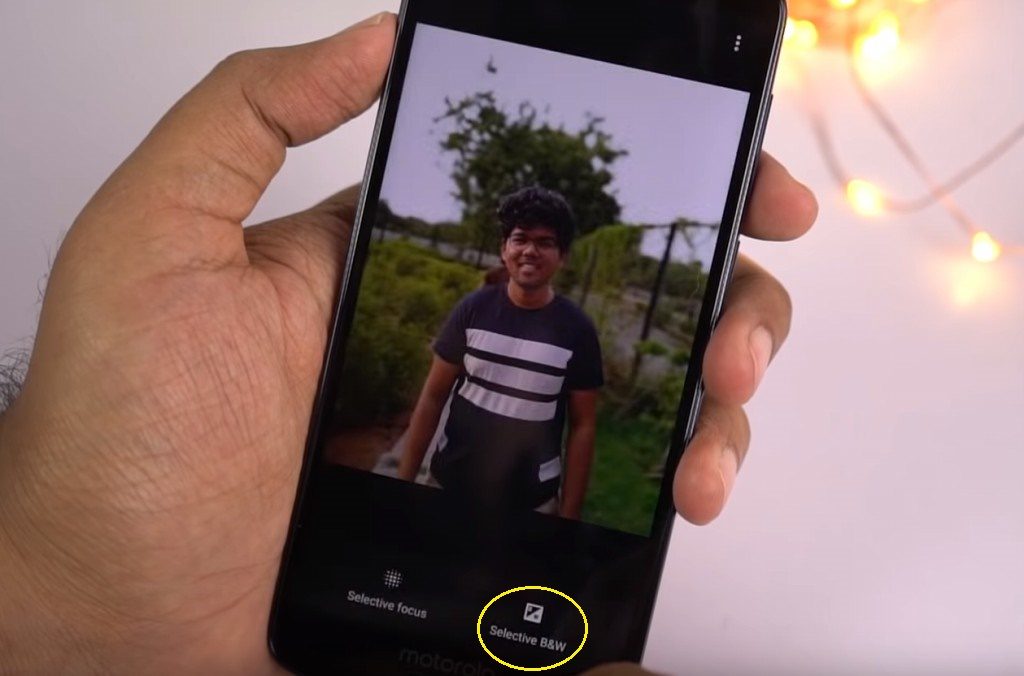
12. Cut Out Mode: In this mode, we can take a picture and it’ll cut it out to paste it in any background of our choice. So, we can change the background of the picture in this mode.
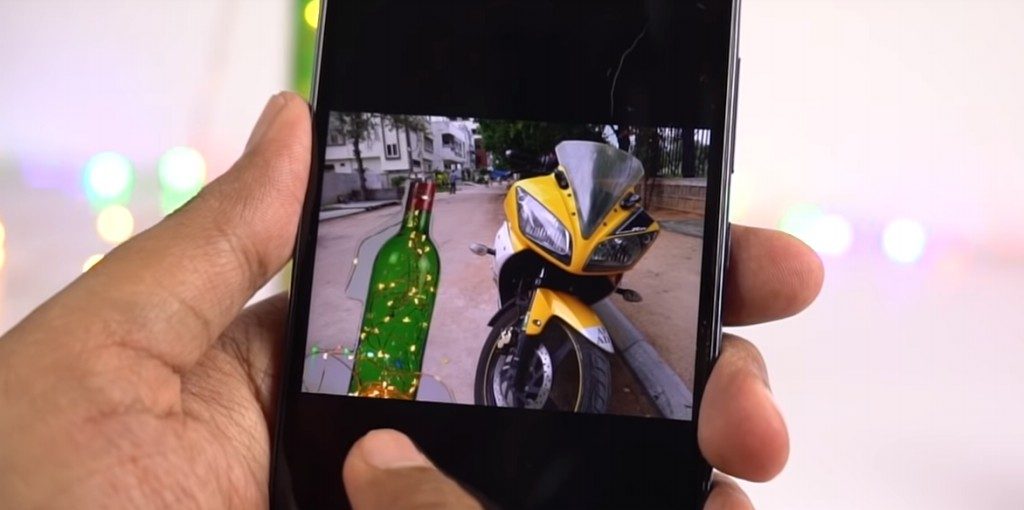
13. Spot Colour Mode: In this mode, we can turn everything in an image to Black and White except for one colour. We can even adjust the amount of colour or black and white we want.

14. Text Selection: When you take a picture, the phone tries to scan the text from that image and give you the text. Then, you can either copy it or do a Google search. So far in our testing, it didn’t work properly.
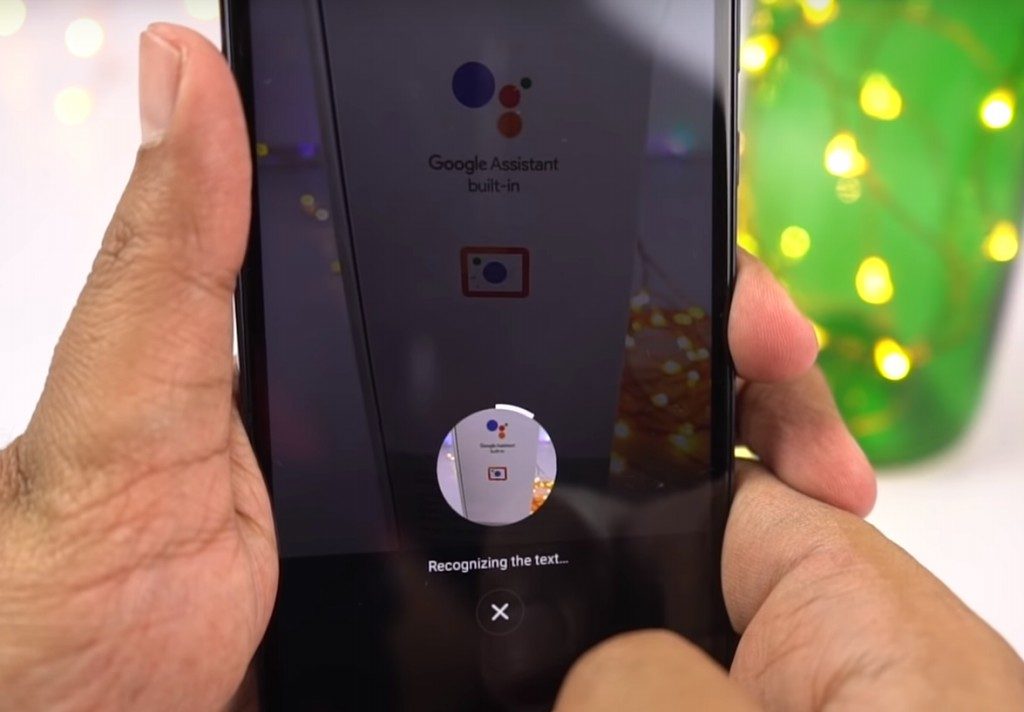
15. Face Filters: It’s just like the filters on Snapchat or Instagram. It works on both front and rear cameras.
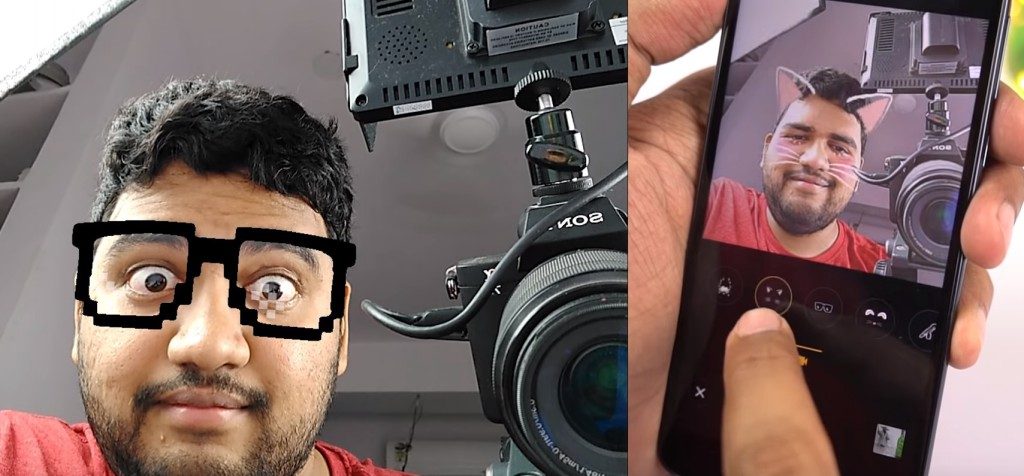
16. Slow-Motion Video Recording: Most phones have slow-motion just for the rear camera. Even this phone does, but it also has it for the front camera.
17. Group Selfie: Just like a panorama shot, we get group selfie and we can take a wider selfie by tilting our phone.
18. Moto Key: This stores all your credentials like usernames and passwords to auto-fill login details for all apps. Google already offers auto-fill feature if you have Android Oreo. You can use Google Auto-fill and skip Moto Key.
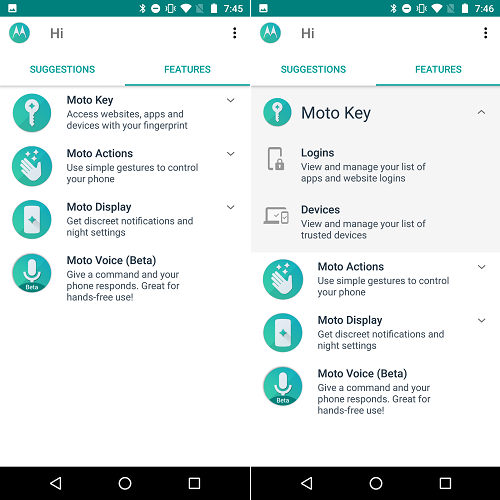
Moto Actions:
19. Quick Screenshot: The normal way to take a screenshot is to press the volume down button and the power button at the same time. Once you enable Quick screenshot, you can just touch the screen with three fingers to take a screenshot.
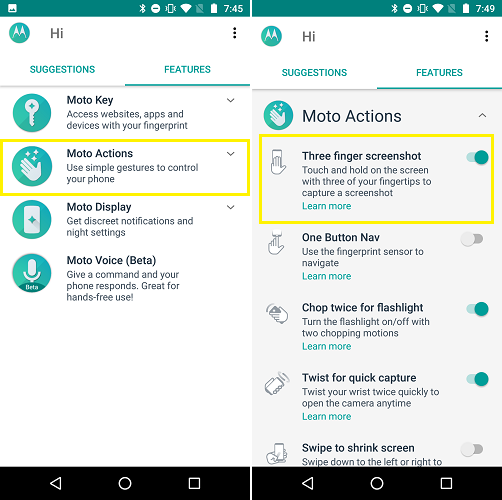
20. One-Key Navigation: The fingerprint scanner has lot of gestures. Once you enable this feature, you can just swipe left on fingerprint scanner to go back, swipe right for recent apps, touch to go home, touch and hold to sleep, and touch and hold longer for Google Assistant.
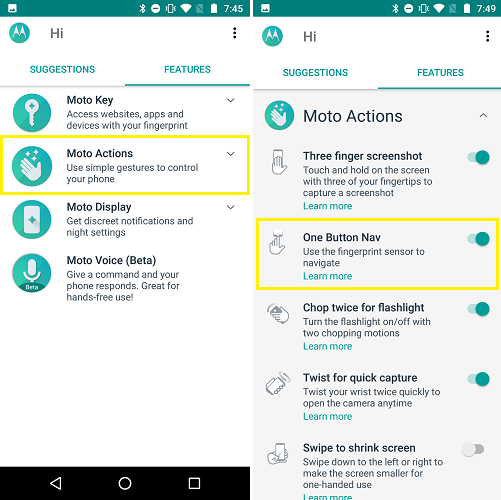
21. Chop Twice for Flash Light: As the name suggests, you can do a chopping gesture with the phone twice to turn the flash light on.
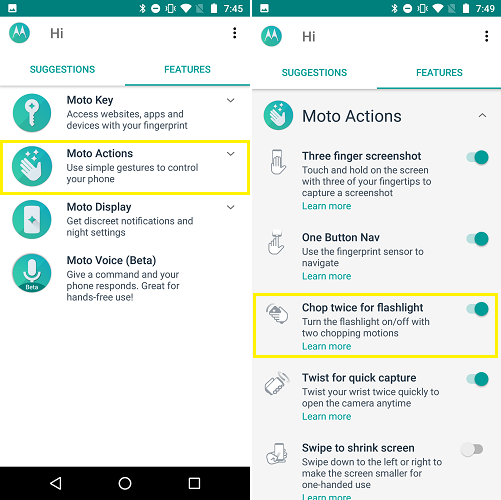
22. Twist for Quick Capture: You can just do a twist gesture on your phone to open the camera application. Once the camera application is open, you can twist again to switch between front and rear cameras.
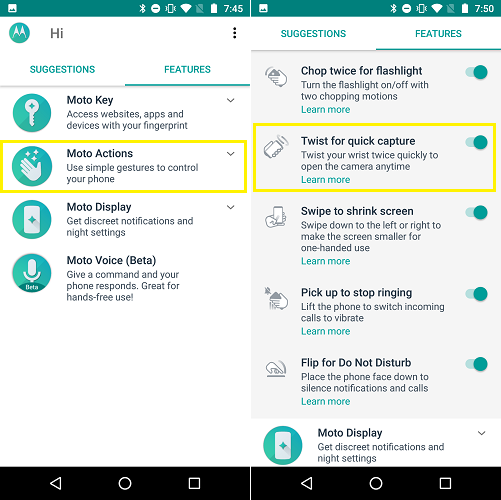
23. Swipe to Shrink screen: Once you enable this feature, you can swipe from center of the screen to any bottom corner to shrink the screen size. It’s useful for people with smaller hands.
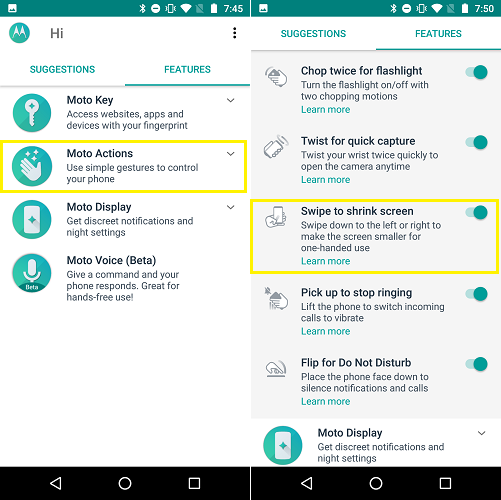
24. Pick-Up to Stop Ringing: Enable this feature and as soon as you pick up the phone, it’ll stop ringing.
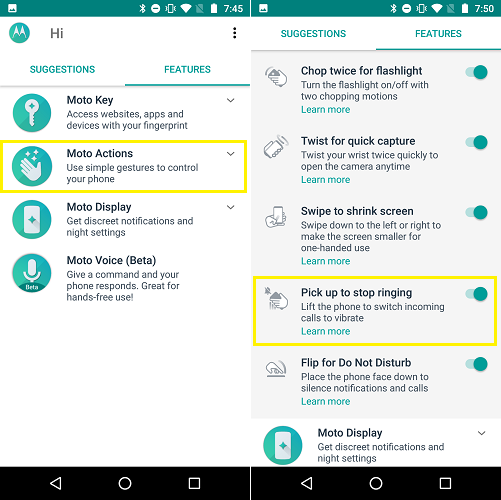
25. Flip for Do Not Disturb: Once you enable this feature, you can just flip your phone to silence your call or an alarm.
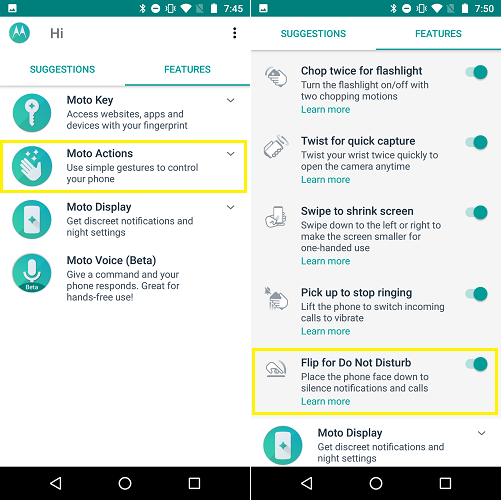
26. Moto Display: This is the most highlighting feature of the phone. Whenever you get a notification, the display lights up and shows you the notification and gives you option for quick actions. If it’s a message, you can start replying directly from the lock screen but you’d have to unlock the phone to send the reply.
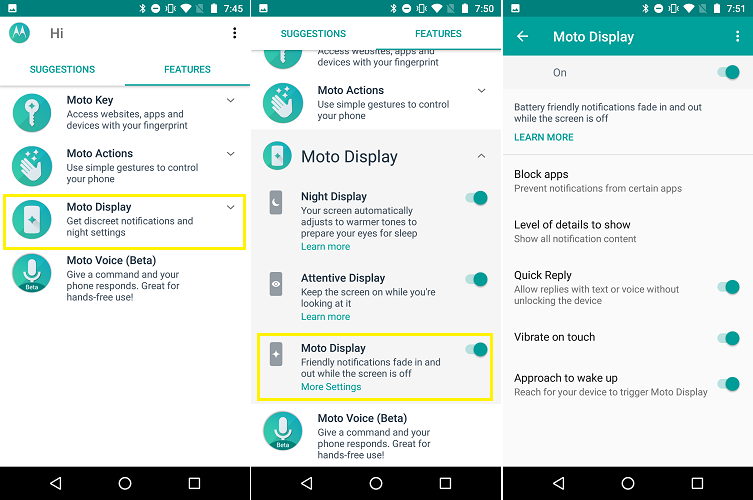
27. Night Display: It’s just like Night Mode or Reading Mode, which puts a warm tint on display to reduce the harmful glare of the screen.
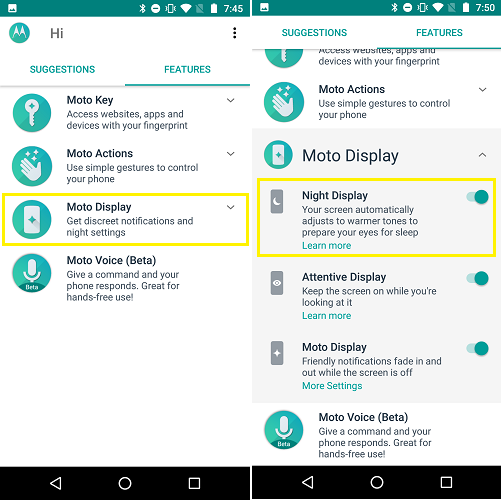
28. Attentive Display: Once you enable this feature, the phone will use front camera to see if you’re using the phone or not. If you’re looking at the screen, it’ll keep the screen on even after the screen-off time.
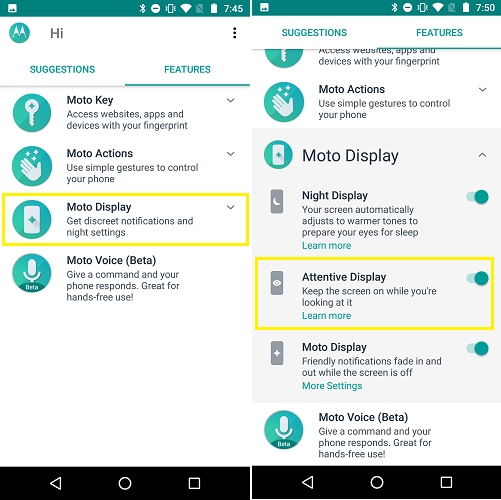
29. Moto Voice: It is Moto’s version of Google Assistant. It can do some basic things like opening applications and calling a few people. But, we’d suggest you to use the Google assistant instead.
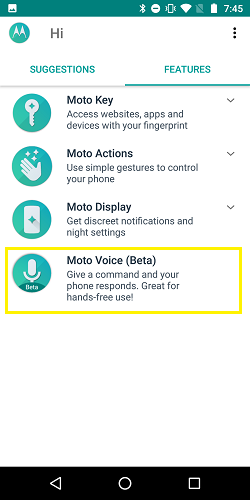
Tips and Tricks:
1. Adaptive Storage: You get 32GB internal storage on base variant. That’s sufficient for most people. But, if you need more, you can use your SD card as internal storage. After inserting the SD Card, go to setting and select storage. Select SD Card, and press the three dots on top and choose storage settings. Now, press ‘Format as Internal’. This will convert your SD card into internal storage where you can even install applications.
2. Split Screen Mode: You can use two apps simultaneously side by side, with this feature. As it doesn’t support all applications, you can just go to settings then select ‘System’, then click on ‘About Phone’ and click the ‘Build Number’ 7 times. Go back and select Developer options. Select ‘Force Activities to be Resizable’.
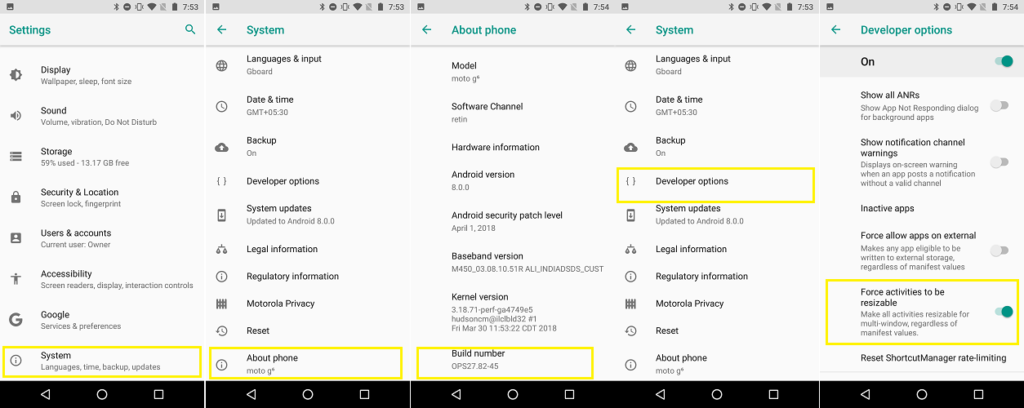
3. Switch Between Apps: If you two apps are running in the background, you can just press the recent apps button twice to switch between two apps.
4. Change Default Apps: To change the default launcher or default browser, you can go to setting – Apps & Notifications – Advanced – Default Apps. Here, you can change your default launcher, browser, messaging application etc.
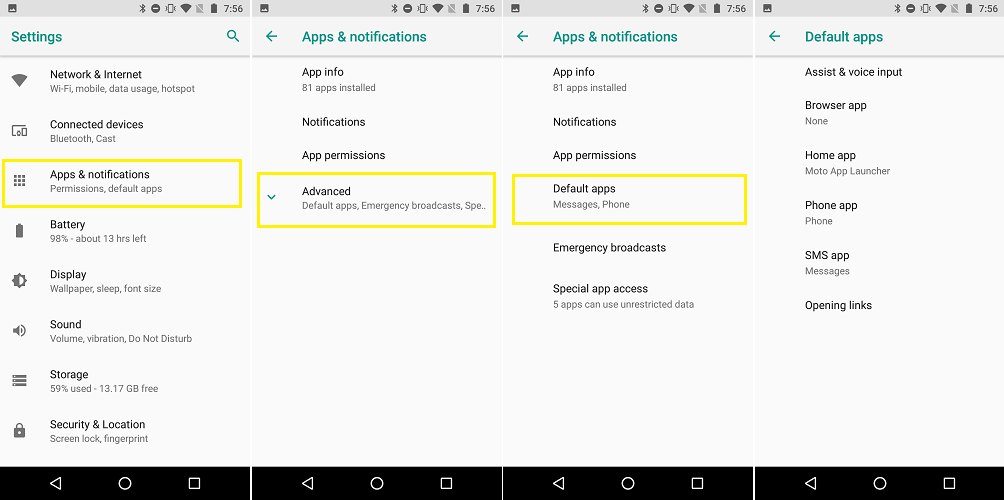
Check out the video linked at the beginning of this post and also subscribe to our channel: GreedyTech





