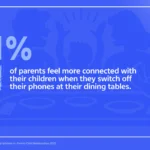How to Take Screenshot on Samsung Phones, Galaxy S9, Galaxy S9 Plus, Galaxy S8 (Dual Sim), Galaxy S8+ (Dual Sim), Galaxy S7 edge, Galaxy S7, Galaxy S6 edge, Galaxy S6 edge, Galaxy S6, Galaxy Note8, Galaxy Note5 (Dual SIM), Galaxy J8, Galaxy J4, Galaxy J6, Galaxy J2 (2018), Galaxy J7 Duo, Galaxy J7 Prime 2, Galaxy J2 2017 Edition, Galaxy J7 Pro, Galaxy J7 Nxt, Galaxy J7 Max, Galaxy J3 Pro, Galaxy J2 Ace, Galaxy J1 (4G), Galaxy J5 Prime, Galaxy J7 Prime, Galaxy J2 Pro, Galaxy J7 (2016), Samsung Galaxy J5 (2016), Galaxy J5 (2016), Galaxy J3 (2016), Galaxy J2, Galaxy J1 ace, Galaxy J7, Galaxy On6, Galaxy On7 Prime, Galaxy On Max, Samsung Z4, Galaxy C7 Pro, Galaxy C9 Pro, Galaxy On Nxt, Galaxy On8, Samsung Z2, Galaxy On7, Samsung Z3, Galaxy On5
Just follow these steps: Go to Settings – Tap on Advanced Features – Tap on Palm Swipe to Capture – Toggle On. Now you can swipe on the screen with the side of your palm to take a screenshot. You…