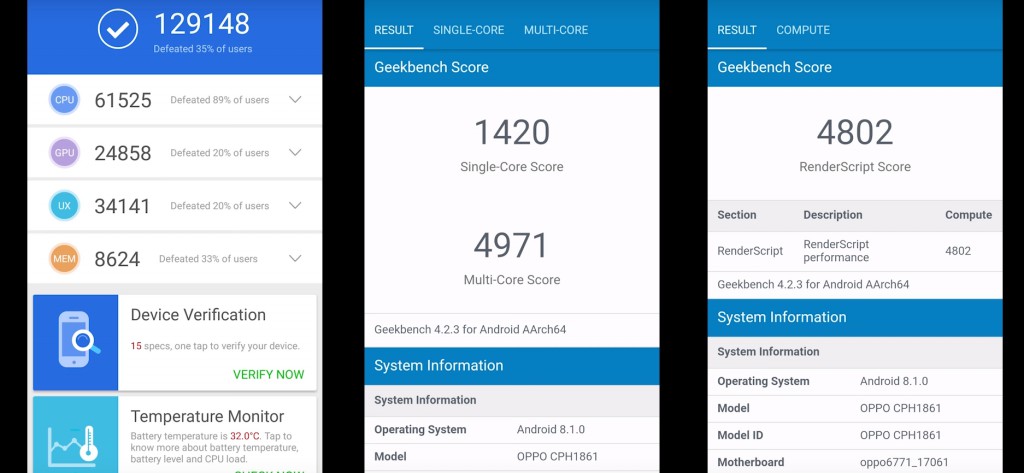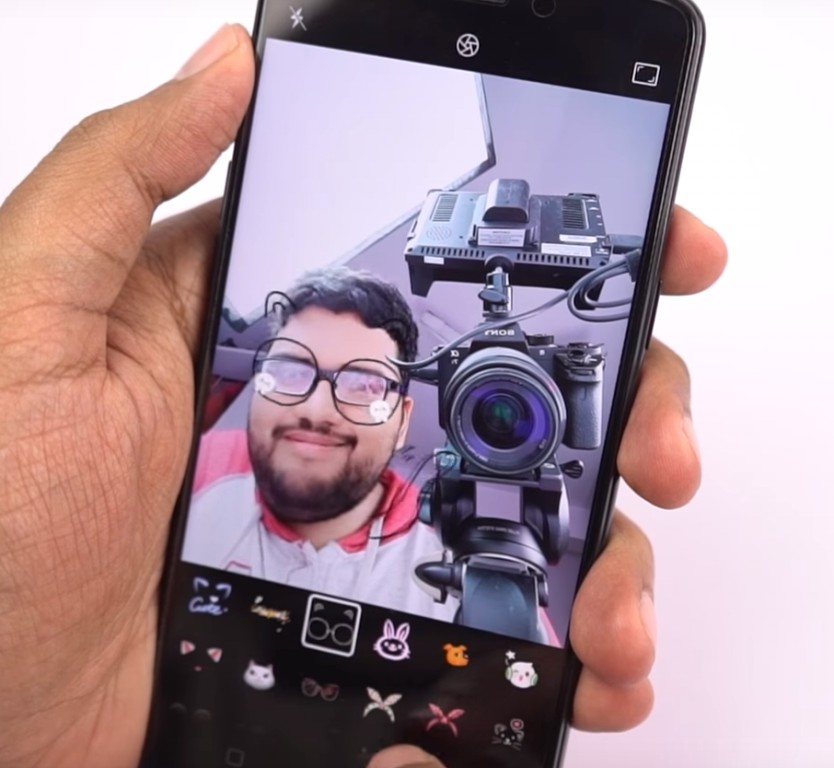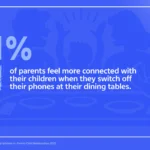Hey, there! Here’s a list of best features of Oppo RealMe 1.
- Display: It has an amazing 6-inch Full HD+ IPS display in 18:9 aspect ratio. This is the first phone in Indian market to come with the full view display with FHD+ resolution under 10,000 rupees, which also makes it the cheapest phone to have those specifications.
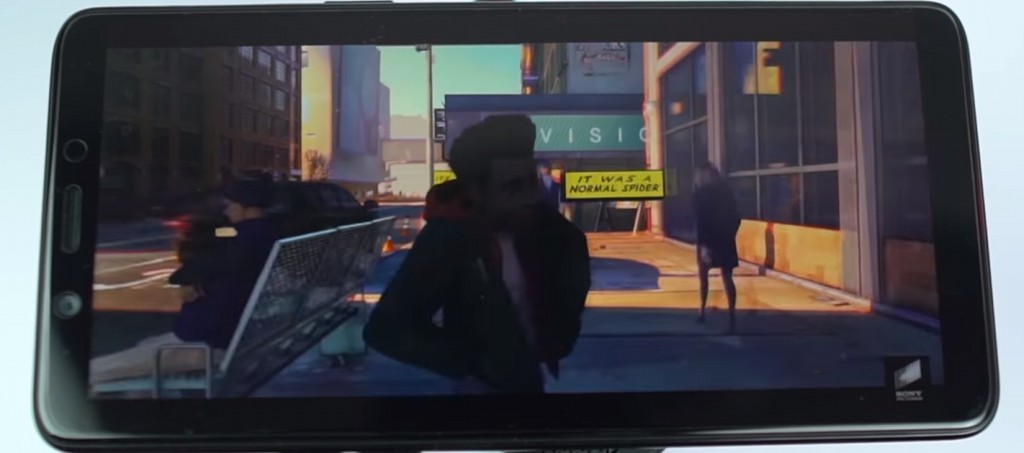
- Cameras: It has a 13 megapixel rear camera and an 8 megapixel front facing camera. The capturing speeds are good and it supports Auto-HDR in both front and rear cameras.
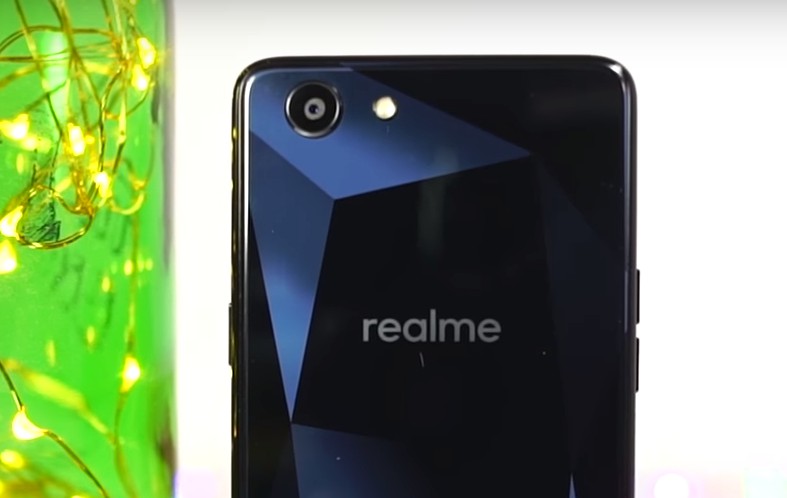

- Portrait Mode: It has single cameras on front and rear, but uses software processing to offer portrait mode. Edge detection isn’t perfect, but images look pretty good.Unlike most phones we can use Auto-HDR even in Portrait mode, so the dynamic range is good.

- Dual VoLTE: This is one of the first few phones where you can use two 4G SIMs and two VoLTE SIMs at the same time without any issues.
- Performance: Under the hood, it has a MediaTek Helio P60 chipset with Mali G72 MP3 GPU. This is definitely the most powerful processor in any other phone under 20,000 rupees.
It’s the same processor seen in Oppo F7. And in terms of performance it’s equivalent or even better as a Snapdragon 636 processor seen in Redmi Note 5 Pro and Asus M1.
- Dedicated SD Card Slot: It’s pretty rare to see Dual SIM + Dedicated SD Card slot in this price segment.
- Face Unlock: Unlike any other phones in this price segment, face unlock in this phone is pretty quick. In completely dark and low lighting conditions it’s slow and sometimes fails, but is still the faster than any other phone in this price segment.
- Navigation Gestures: We have the navigation keys, which can be replaced by the gestures just like the iPhone X. After which we can just do swiping gestures for easy navigation.
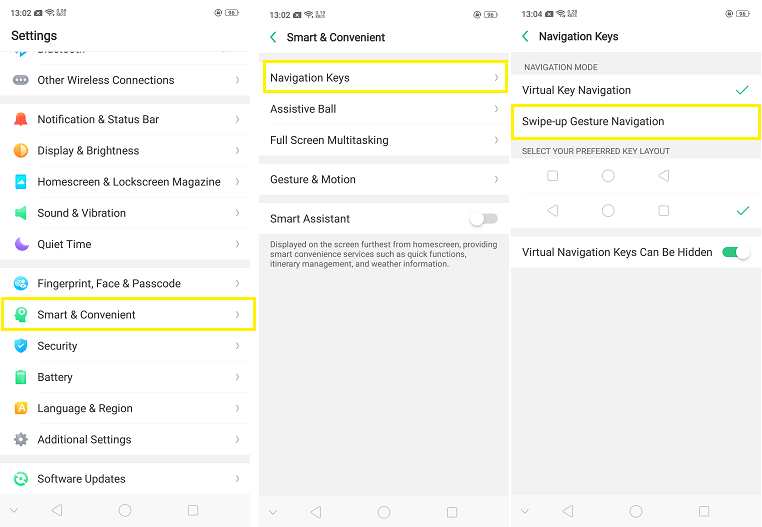
- Assistive Ball: It’s a floating bubble which will help with navigation or other tasks like double tap for recent apps or single tap to go to home screen.
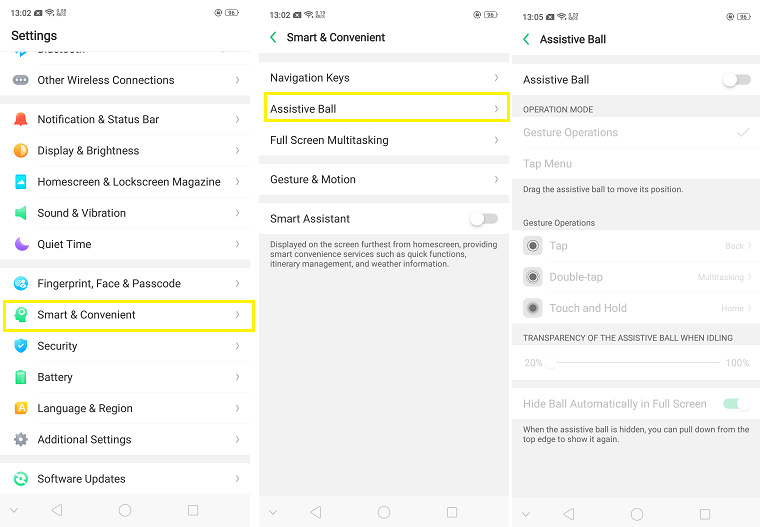
- Full Screen Multitasking: While you’re watching a video on full-screen mode, you can quickly draw apps like messaging over it and use it simultaneously.
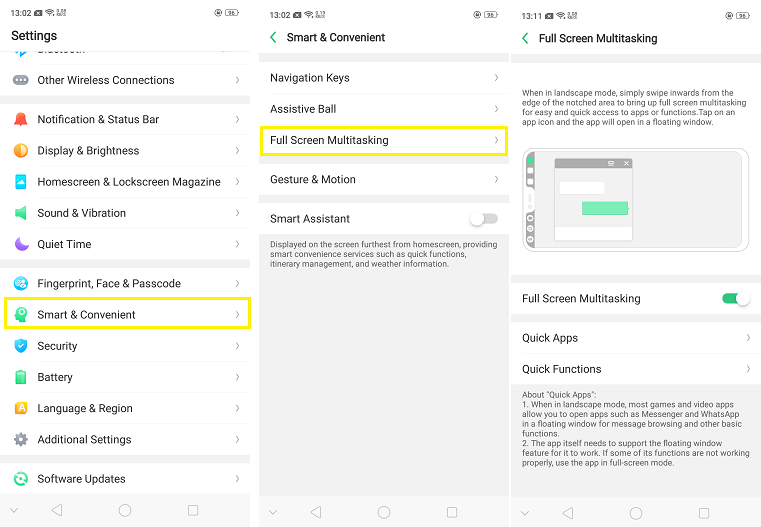 You get options to record the screen, block notifications and even take a screen shot. As far as we know, Oppo is the only one out there to fully utilize the notch space or the extra space in this way.
You get options to record the screen, block notifications and even take a screen shot. As far as we know, Oppo is the only one out there to fully utilize the notch space or the extra space in this way. - Screen-off Gestures: These are some gestures, like Double tap to wake, draw an ‘O’ on the lock screen to open Camera application or a ‘V’ to switch on the torch.
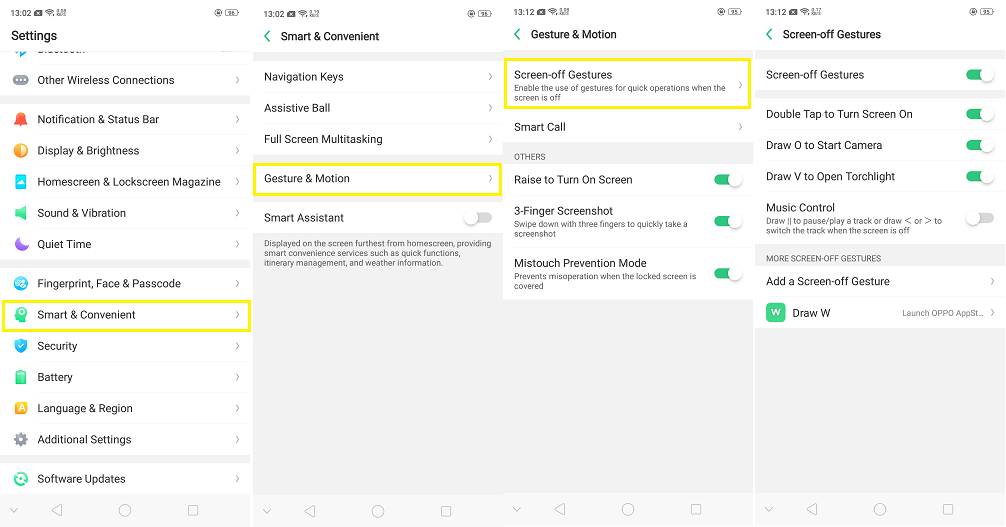 We can even draw ‘<‘ or ‘>’ for music controls. We can even add custom gestures to our needs.
We can even draw ‘<‘ or ‘>’ for music controls. We can even add custom gestures to our needs. - Smart call features: These come in handy as it Auto answers as soon as you put the phone near your ear. Switch from speaker to earpiece when you put it near your ear and mutes the call if you flip the phone.
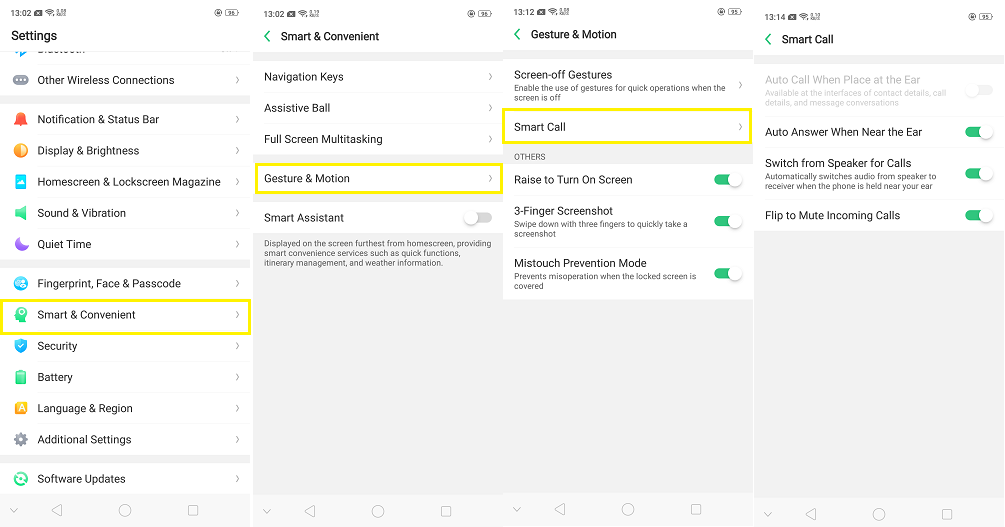
- Raise to Turn On Screen: You just have to pick up your phone from the table and it’ll light-up the screen.If you have Face-Unlock on, as soon as you pick up the phone, it’ll unlock the device. That’s really surprising, as it’s really quick.
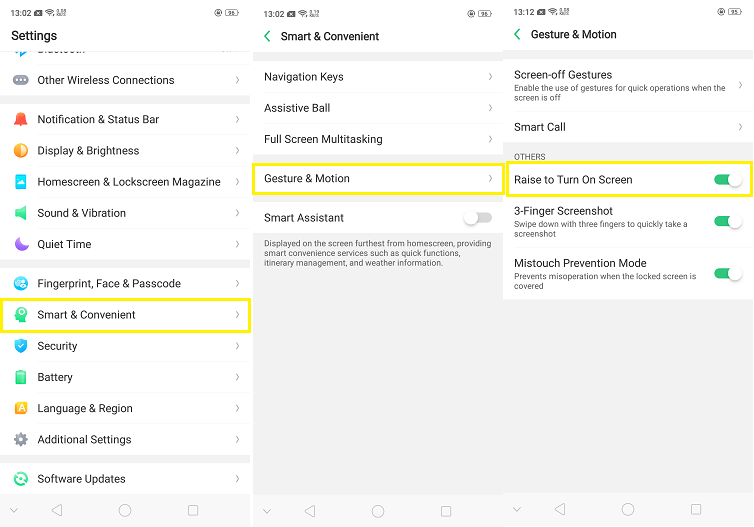
- Multi Touch Prevention Mode: Also known as Pocket mode, it just prevents multiple touches or unnecessary mis-touch in your pocket.
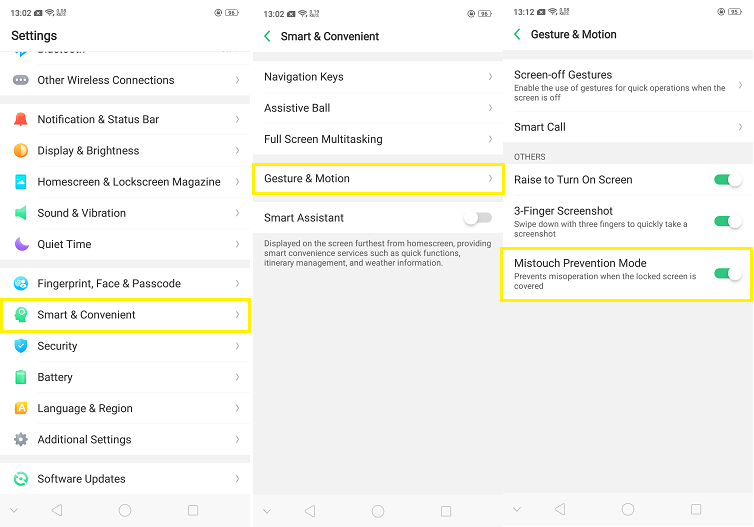
- Clone apps: It just creates an another version of the same app. As of now only few apps are supported, but it’s incomplete.
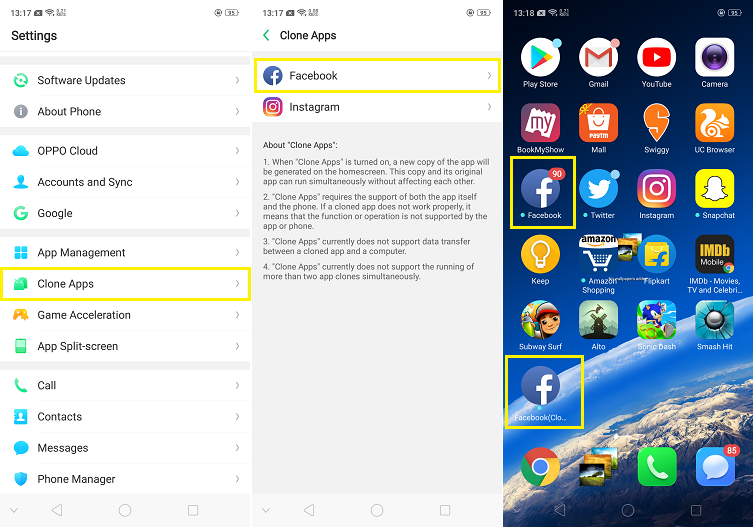
- Game acceleration: In this mode, it helps you to concentrate on the game in a better way. You can block all the notifications and calls or even customize which calls are allowed.
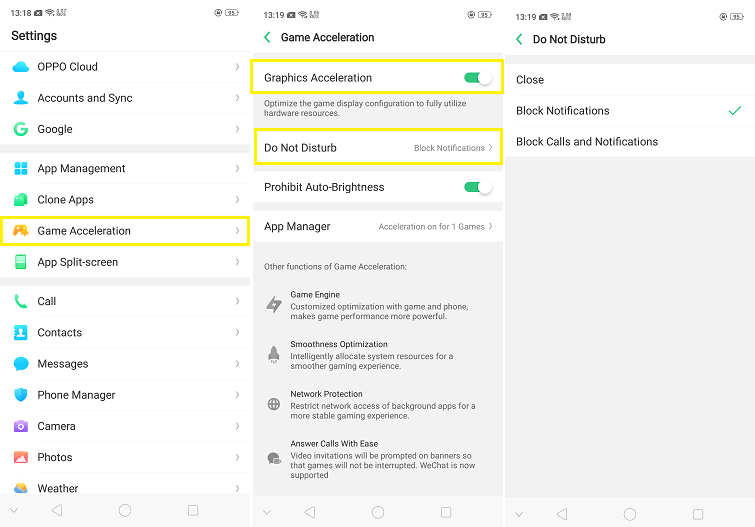
- Split screen mode: You can start split-screen mode by just long pressing the recent apps button or by swiping up with 3 fingers.
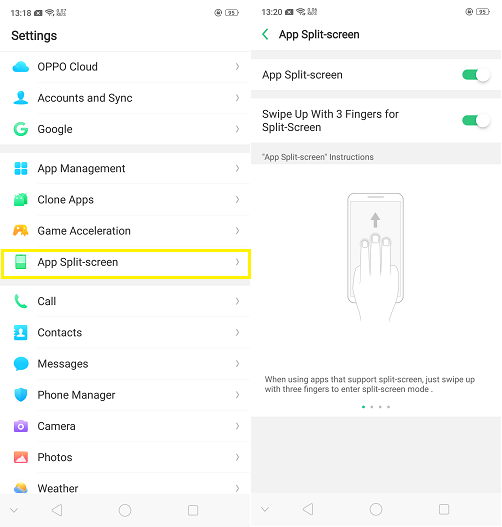
- App Lock: You can protect your apps with this feature. Once you enable this, you can lock most of the apps either with a Fingerprint or Passcode or the Facial Recognition System that’s available in this device.
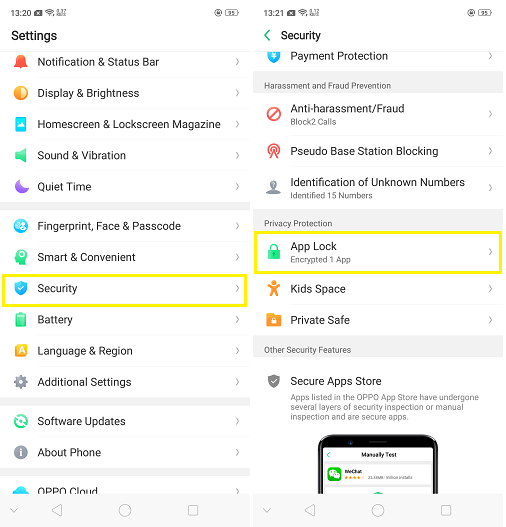
20. Hide Application: If you want to hide an app you can do that using App Lock. When you lock an app using App Lock, you get an options below to hide that application. When you enable it, you have to set a pass-code to access the hidden apps.To access it, you just have to go to the phone dialer and type the code and your hidden applications will be shown.21. Private safe:If you don’t want to use the App Lock but you want to put your files in a secure place, Private Safe is where you can put your personal files, documents or anything in general with a password.
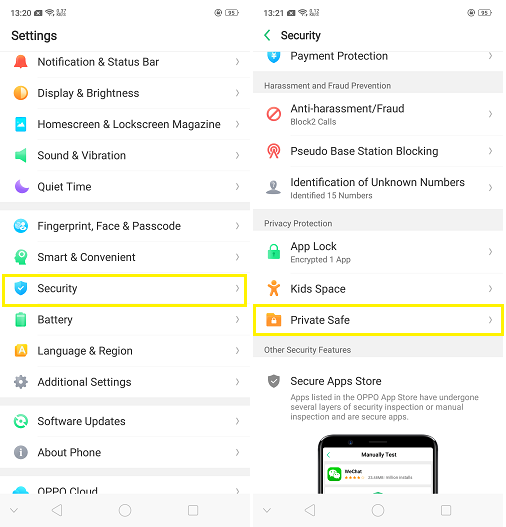
- 3 finger screen shots: Normally, you’d have to press the Volume down button and power button at the same time, to take a screen shot. With this feature, you can simply swipe down with 3 fingers to take a screenshot.
- Long screen shot: When you take a screenshot, you get a preview of it in the bottom left corner. Just click on the preview and you’ll find the ‘Long screenshot’ feature. Then it scrolls down till the bottom of the page and takes the long screenshot.
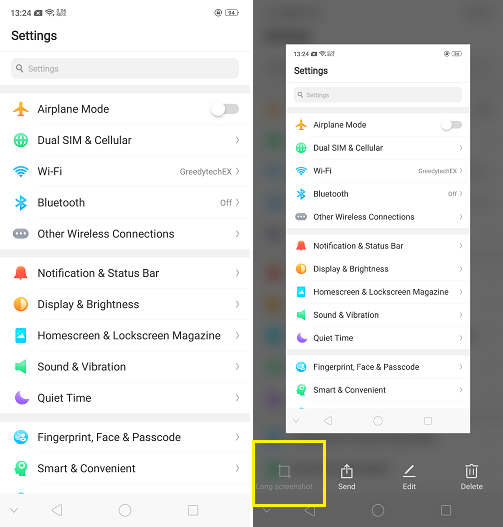
- Kid Space: If you have a kid who asks for your phone, you can use this feature to let them have just limited access. You can choose what apps will be there and even turn off the cellular connection.This is really handy if you don’t want your kid to accidentally purchase something or even call someone.
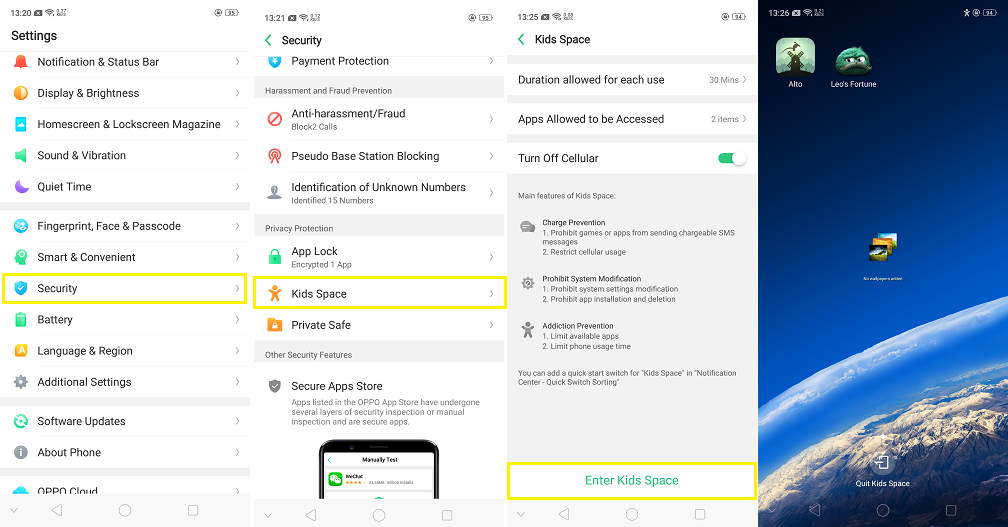
- Device On Off Preset: It’s a fancy name for scheduled power on and off. In this feature, you can schedule the phone to power off or power on at any time you want.
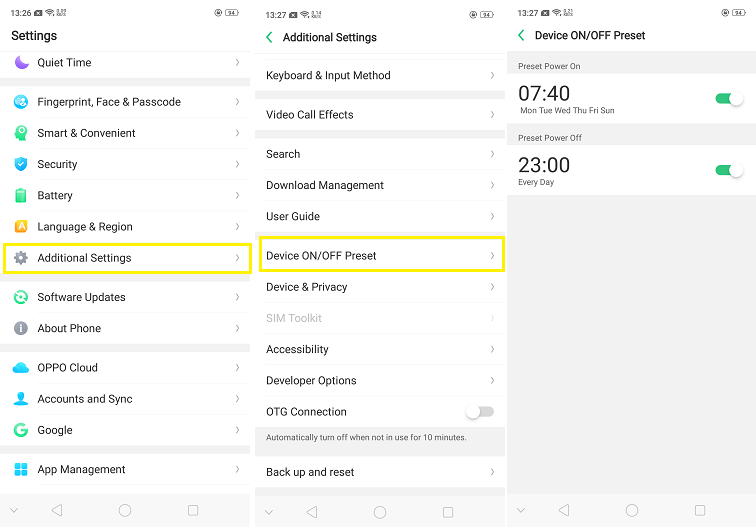
- Startup Manager: If you go to Phone Manager’s Privacy Permissions, you get an option called Startup Manager. It helps you stop the applications from starting automatically in the background.
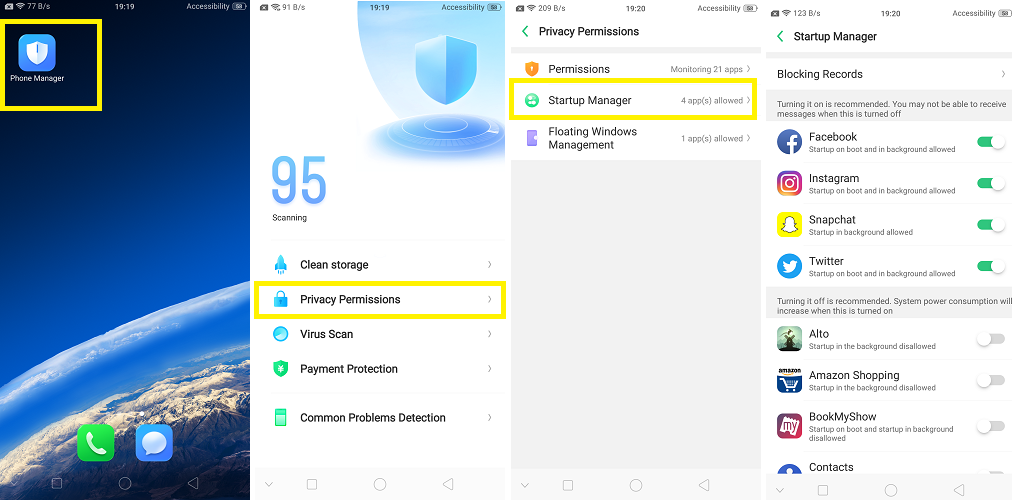 This improves the battery life by small margin.
This improves the battery life by small margin.
- WhatsApp Cleaner: If you get too many messages in WhatsApp, you can use this feature in Phone Manager to clean up the unnecessary storage space it’s taking up.
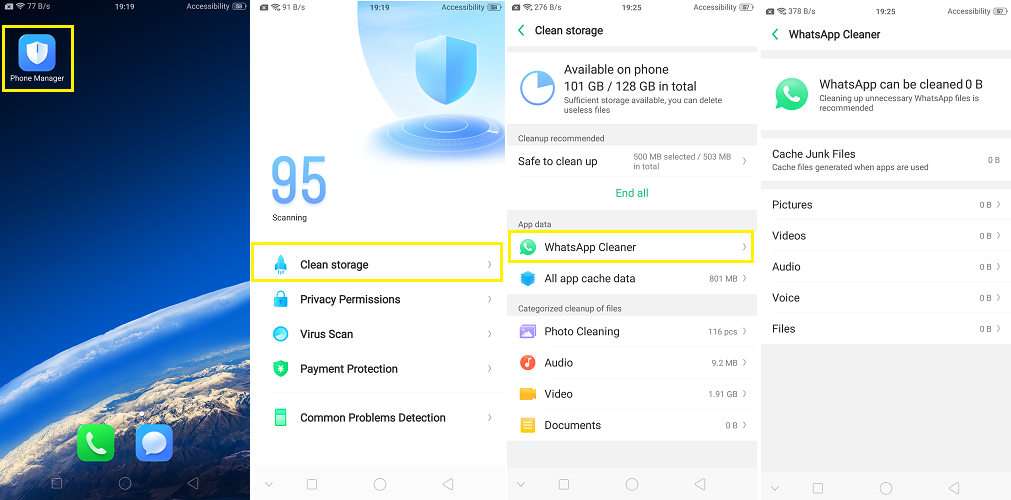
- Audio: This phone has great audio quality. To make it better, go to Sound settings and enable the Real Sound Technology option.
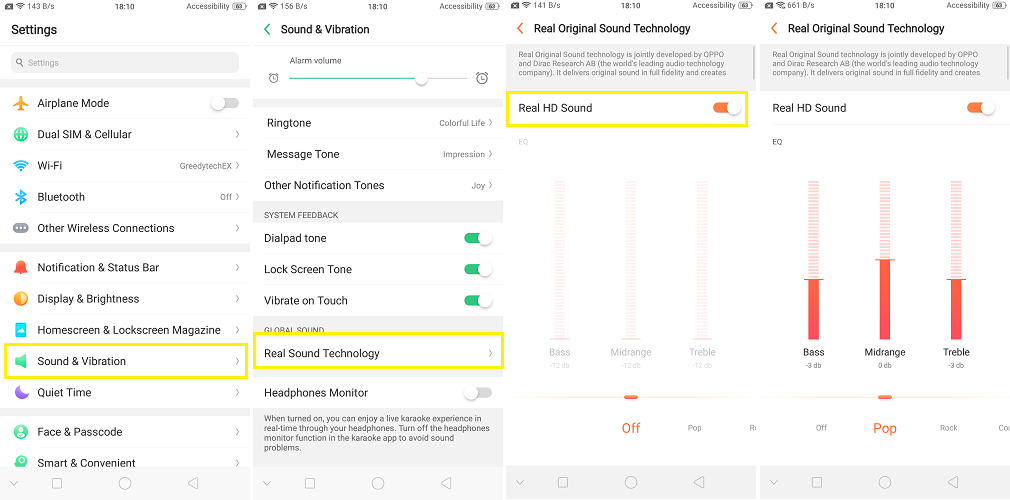 It even offers you few presets for certain genres and you can even customize the equalizer.
It even offers you few presets for certain genres and you can even customize the equalizer.
- Smart Assistant: In home screen, if you swipe from left most corner, you can see different widgets like Weather information, Steps you’ve taken, Events from your calendar, etc.
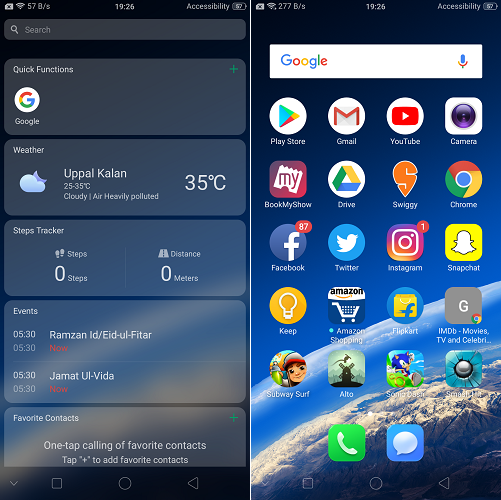 It’s a handy feature if you want all that information in one place.
It’s a handy feature if you want all that information in one place.
Tips and Tricks:
- Default apps: You can change the default apps on the phone, as they’re irritating sometimes or just because you prefer faster alternates like Chrome for Browser instead of the default one, which is slower and more crowded.
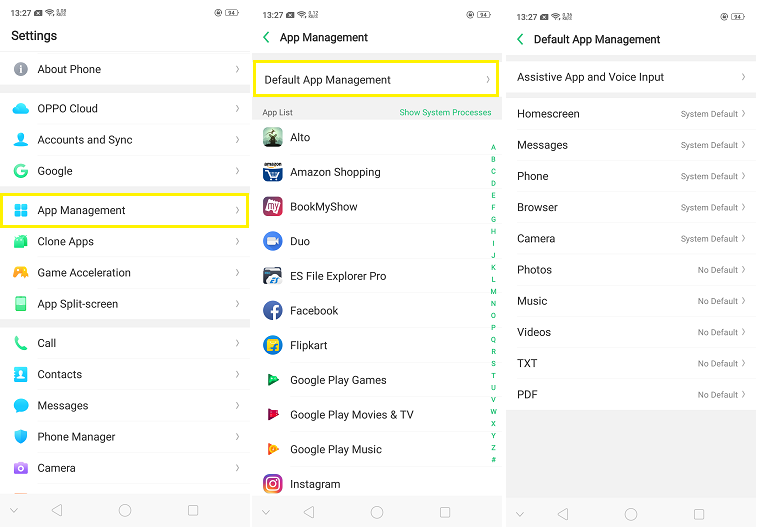
- Full Screen Mode: Turn this on and you can have an immersive experience with all or most of your applications.
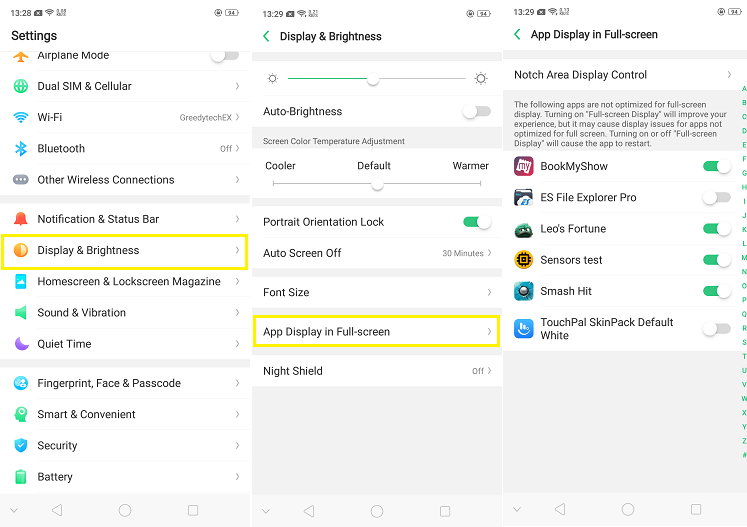
- Hide Notch: This feature is useful for those who don’t want to see an obstruction in-between the screen. If you’re one of these people who don’t want the notch, you can simply hide it by toggling this setting.
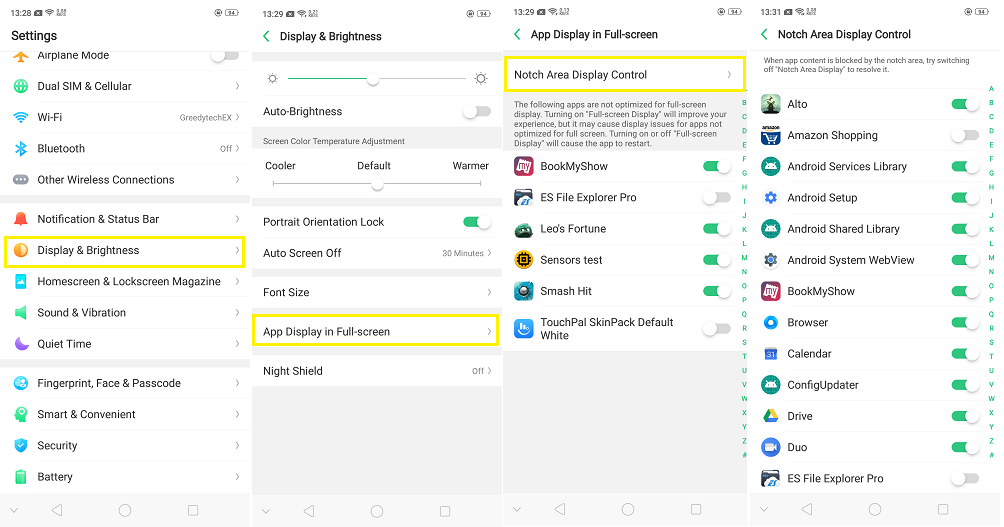
- Navigation keys: You can change the order of the navigation keys with this feature. Few prefer the change, so this might be helpful.
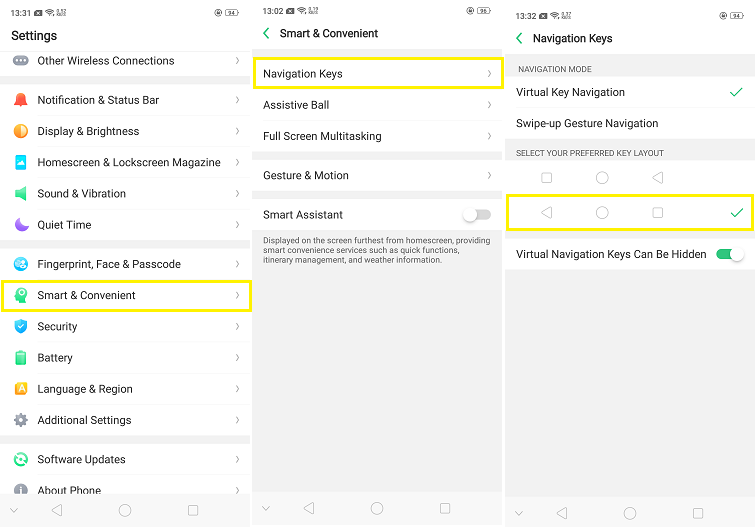
- Status Bar: If you want the battery percentage and the network speed to appear on screen, you can simply go here and enable this setting –
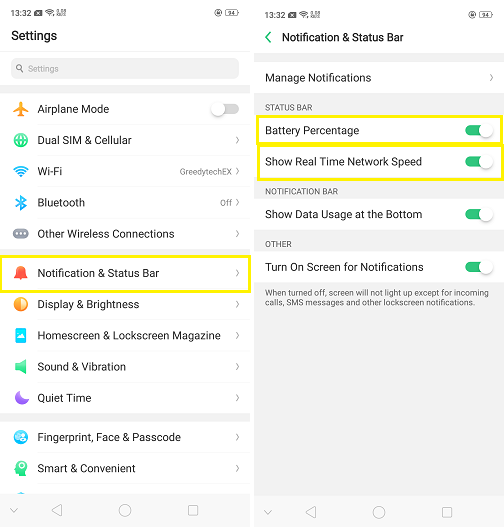
- Split screen mode: Just press and hold the recent apps button and you get to choose another application to use below the current one. A gesture is also available for this feature. Simply swipe up with 3 fingers and the current app will split into the upper part and you can choose another app below.
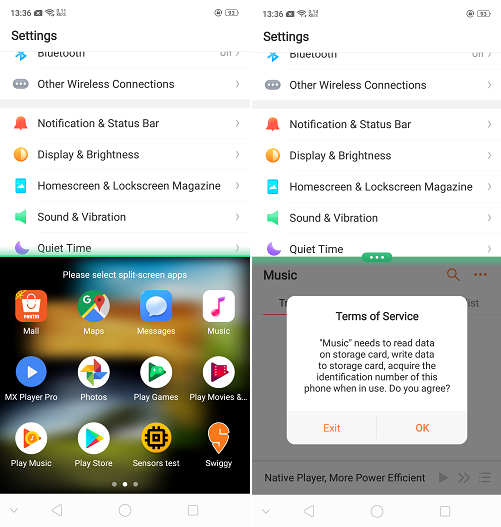
- Press recent apps button twice: To switch between the current application and the previous application, just press the recent apps button twice and you switch easily.
- Picture in Picture Mode: If you’re looking for navigation in Maps, you can just press home button and it’ll still appear as a floating window on screen no matter what application you open.There aren’t many apps that support this feature, for example: YouTube, unless you’re a YouTube Red member, then you can do that.
- Camera: In camera application, you get two features, Vivid mode and AR stickers. In vivid mode pictures look great. In AR stickers, you get face filters like the ones on Snapchat or Instagram, which appear around or on your face.Vivid Mode:

AR Stickers:
- Night shield: In other phones this is known as Reading mode or Night Mode. Once you enable it, it puts a warm tint on the screen to protect your eyes from the harmful glare of the screen.
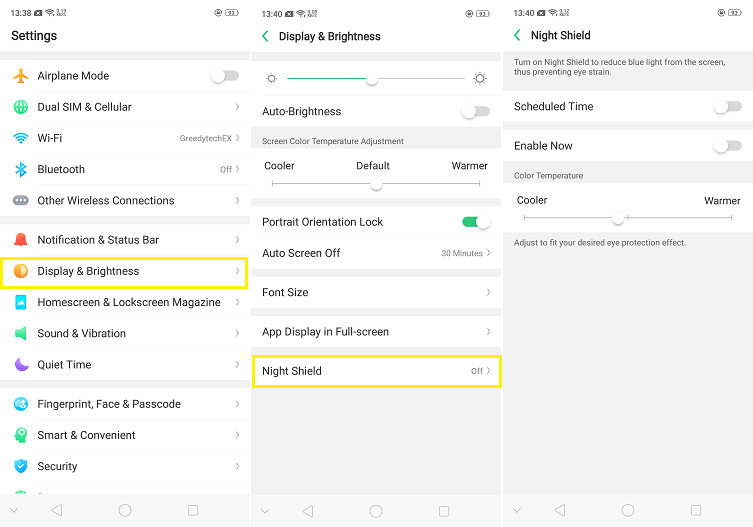
- OTG: By default, the OTG is disabled. Meaning, if you want to connect a OTG Pendrive to your mobile, you have to enable this feature for that to work.
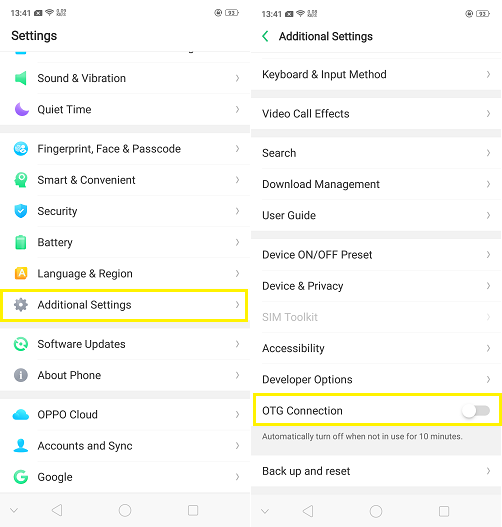
- Screen recording: Swipe down the notification bar and select the screen recording to start recording the screen.
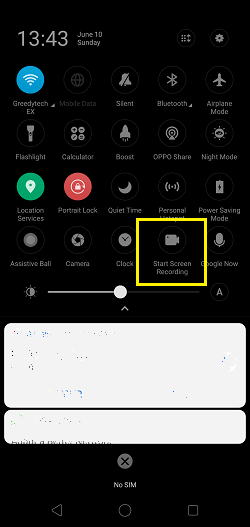
- Clone phone: If you want to copy your data from old Android phone to your new one, select this and it’ll generate a QR code. You can scan that QR code with your old phone and it transfers all your data.
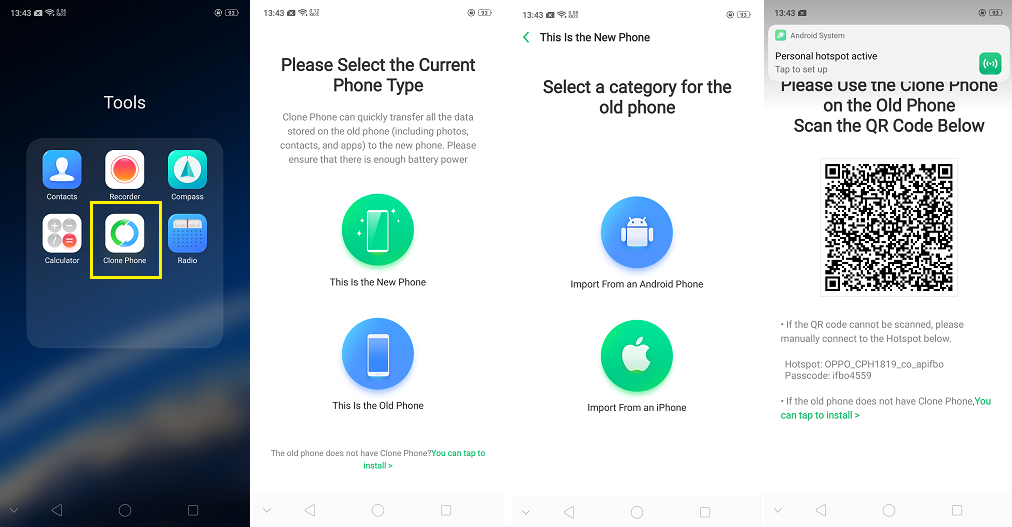
- Oppo share: It’s just like Apple’s Air Drop. It’s just a file sharing software via Wi-Fi, but exclusively for Oppo phones. If you want to send a file, you can just select this to send it to another Oppo device, easily.
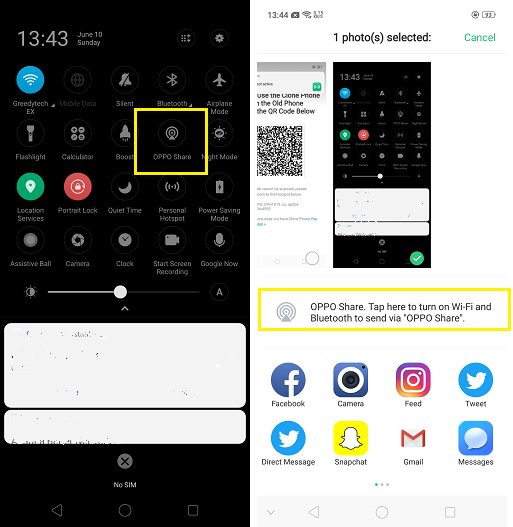
- Call recording: This feature helps you record all of your calls. You can even customize which calls to record and not to record.
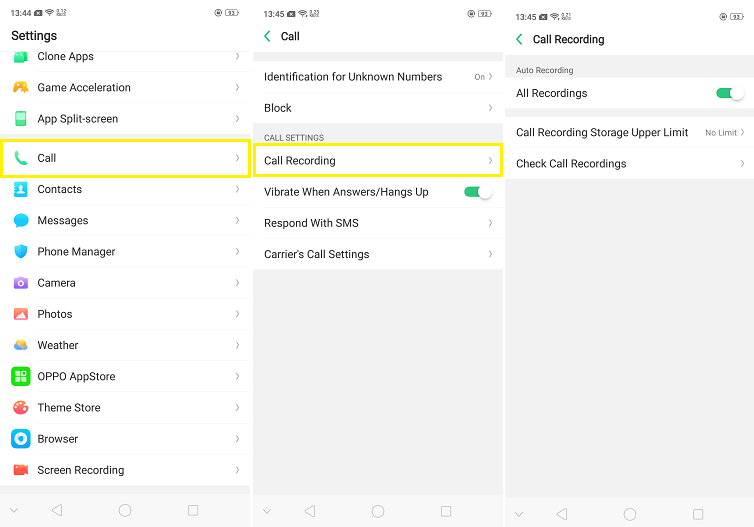
You can find technology related videos on our YouTube Channel: GreedyTech