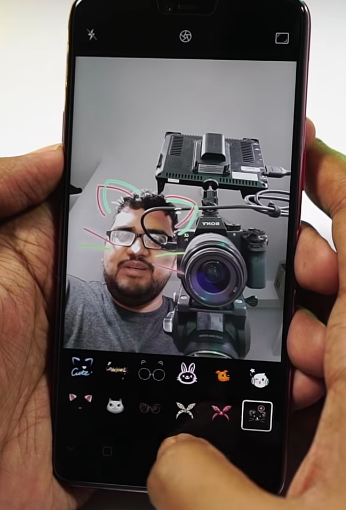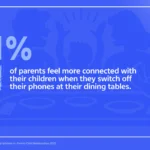- Display: It has an amazing 6.23-inch Full HD+ In-Cell Display in 19:9 Resolution, with 88% screen-to-body ratio. This is the second Android phone launched in India to have a Notch.
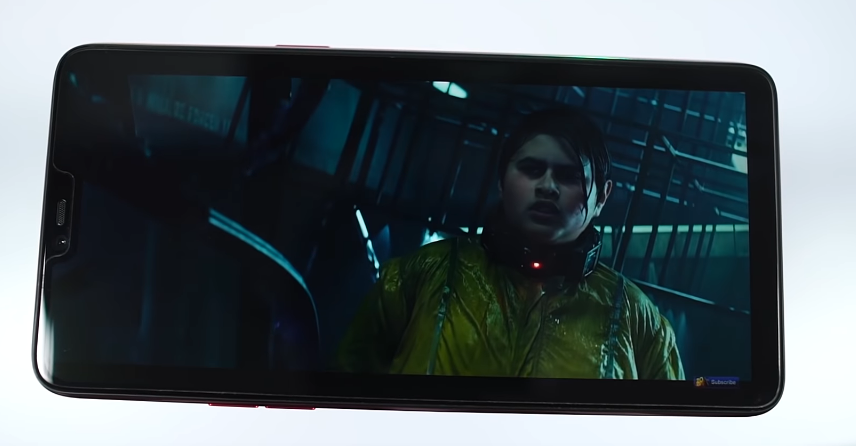
- Rear Camera: Oppo is normally known for its selfie camera but in F7, even the rear camera is pretty good.The photos look pretty vivid and the dynamic range is off the charts. They might not look natural, but they are pleasing.
 A sample shot from the rear camera:
A sample shot from the rear camera:
- Portrait Mode: It has single cameras on front and rear, but uses software processing to offer portrait mode. Edge detection isn’t perfect, but images look pretty good.Unlike most phones we can use Auto-HDR even in Portrait mode, so the dynamic range is good.
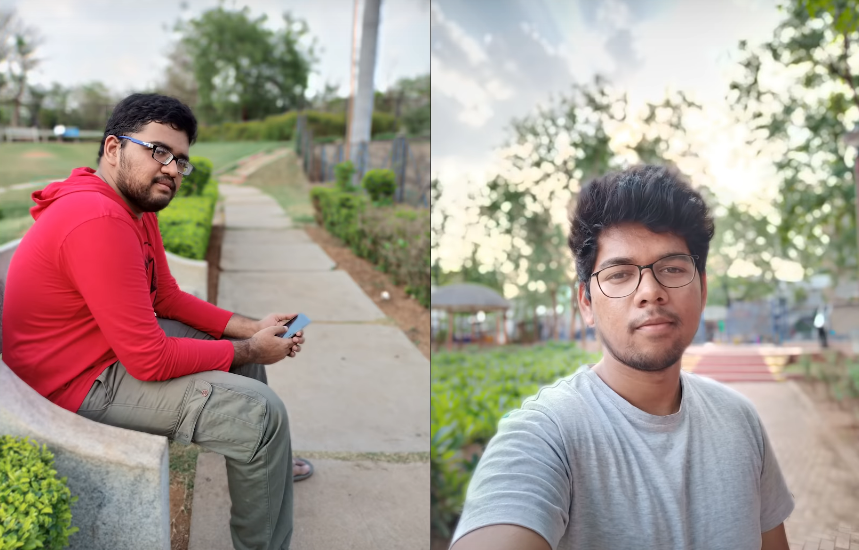
- Performance: It has Octa-Core MTK P60 2.0GHz. ARM Mali-G72 MP3 800MHz GPU with 4GB/ 6GB RAM and 64GB/128GB ROM. Here are the Antutu and Geekbench scores:
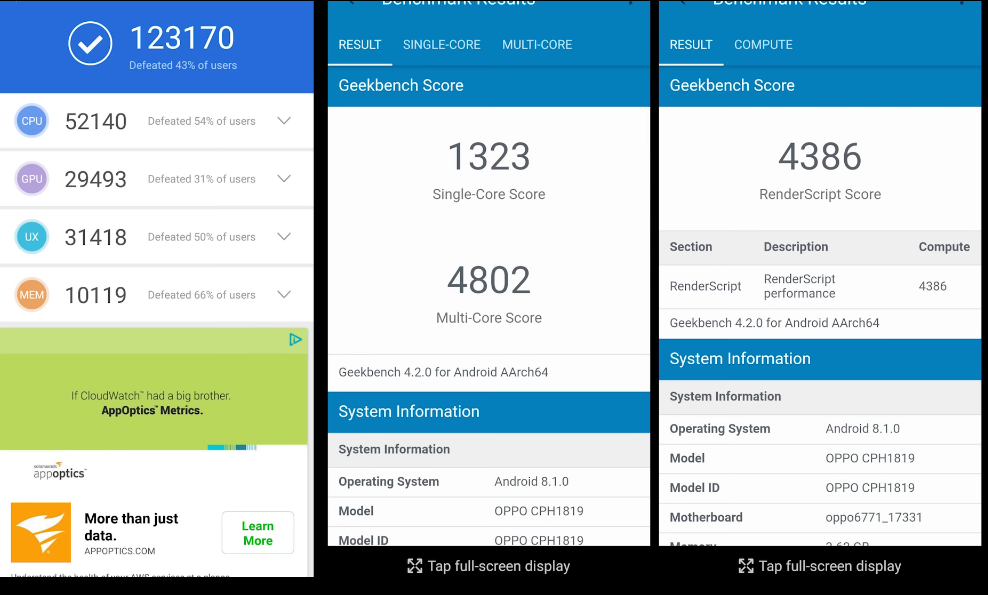
Overall, you don’t have to worry about this phone, performance-wise.
Oppo F7 runs 80% faster than Oppo F5 and is faster than almost all phones in this price segment. - Dedicated SD Card Slot: Though it comes with 32GB and 64GB variants, it comes with dedicated SD card.It’s great to see this in a phone in this price range.

- Fingerprint Scanner: Fingerprint scanner is really fast on this phone. It might be than fastest than many phones out there.
- Face Unlock: Advanced AI Recognition Technology uses 128 recognition points to identify your unique face. It works pretty well even in dimly lit rooms. According to the manufacturer, it takes 300 milliseconds in good light and 800 milliseconds in dark environments to unlock.
It can’t be fooled by a photograph. We can also unlock apps using face unlock and fingerprint scanner. While testing, we found it to be as fast as OnePlus 5 T. - Navigation Gestures: We have the navigation keys, which can be replaced by the gestures just like the iPhone X. After which we can just do swiping gestures for easy navigation.
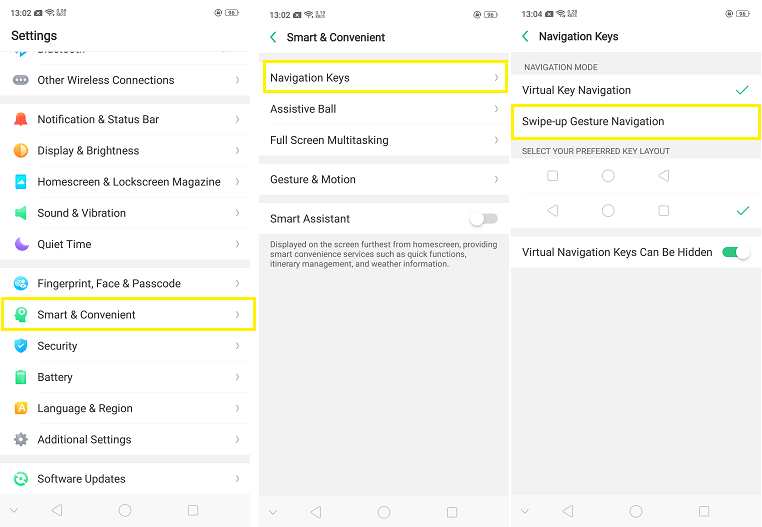
- Assistive Ball: It’s a floating bubble which will help with navigation or other tasks like double tap for recent apps or single tap to go to home screen.
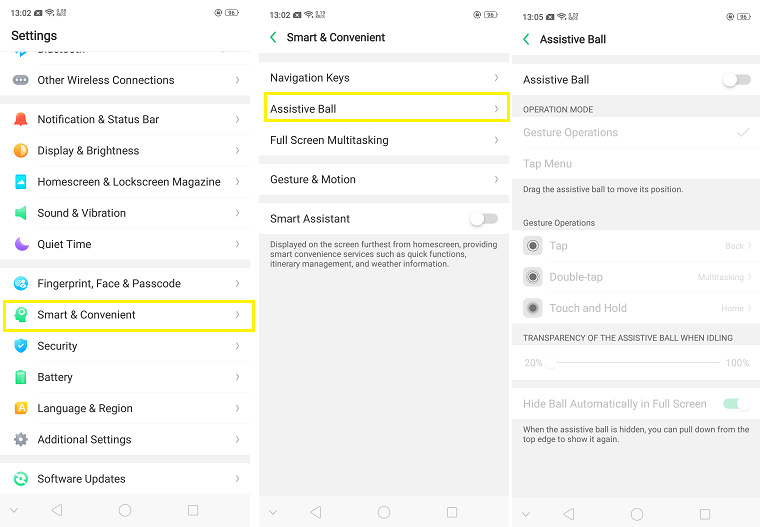
- Full Screen Multitasking: While you’re watching a video on full-screen mode, you can quickly draw apps like messaging over it and use it simultaneously.
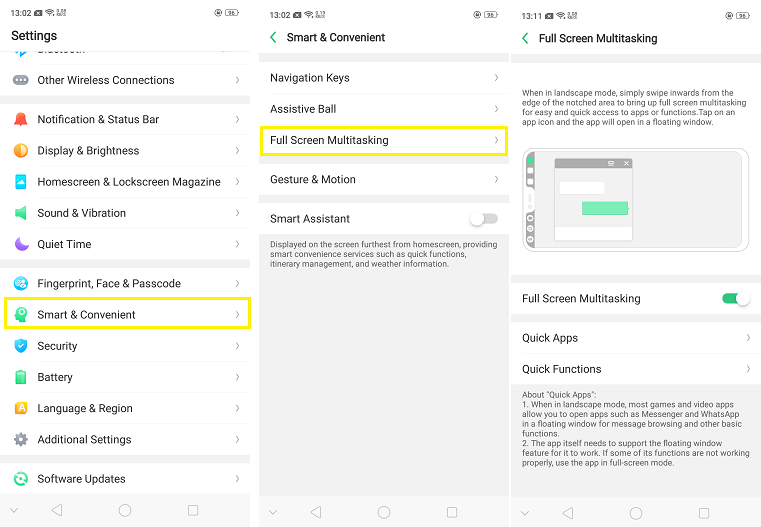
You get options to record the screen, block notifications and even take a screen shot. As far as we know, Oppo is the only one out there to fully utilize the notch space or the extra space in this way. - Screen-off Gestures: These are some gestures, like Double tap to wake, draw an ‘O’ on the lock screen to open Camera application or a ‘V’ to switch on the torch.
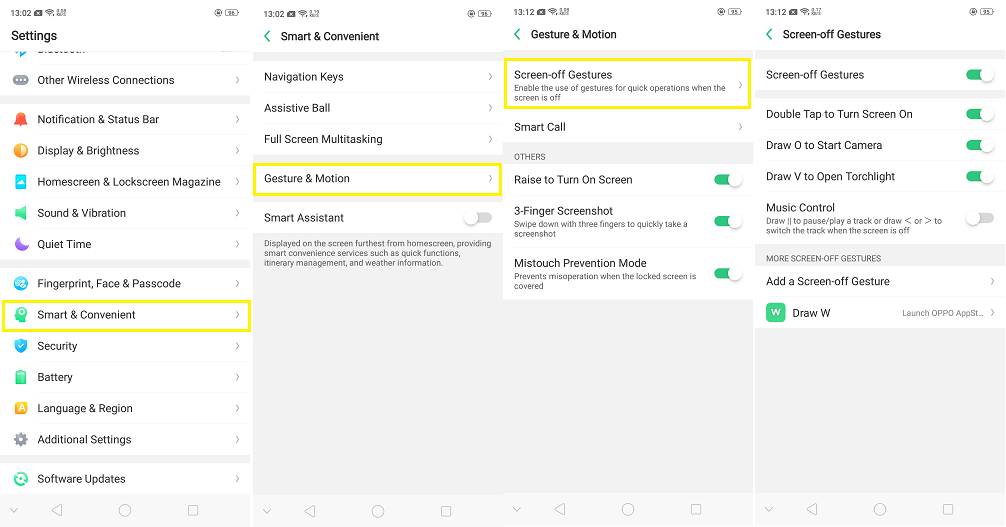
We can even draw ‘<‘ or ‘>’ for music controls. We can even add custom gestures to our needs. - Smart call features: These come in handy as it Auto answers as soon as you put the phone near your ear. Switch from speaker to earpiece when you put it near your ear and mutes the call if you flip the phone.
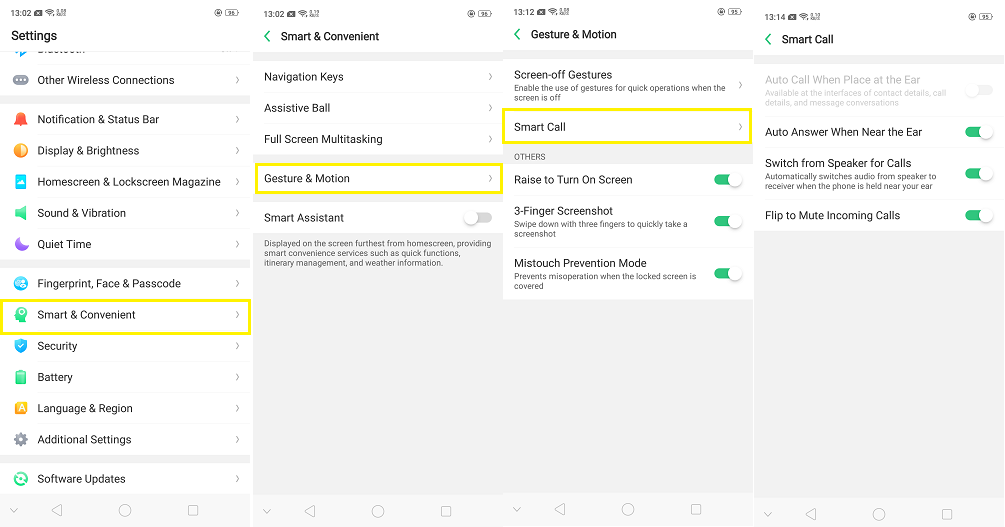
- Raise to Turn On Screen: You just have to pick up your phone from the table and it’ll light-up the screen.If you have Face-Unlock on, as soon as you pick up the phone, it’ll unlock the device. That’s really surprising, as it’s really quick.
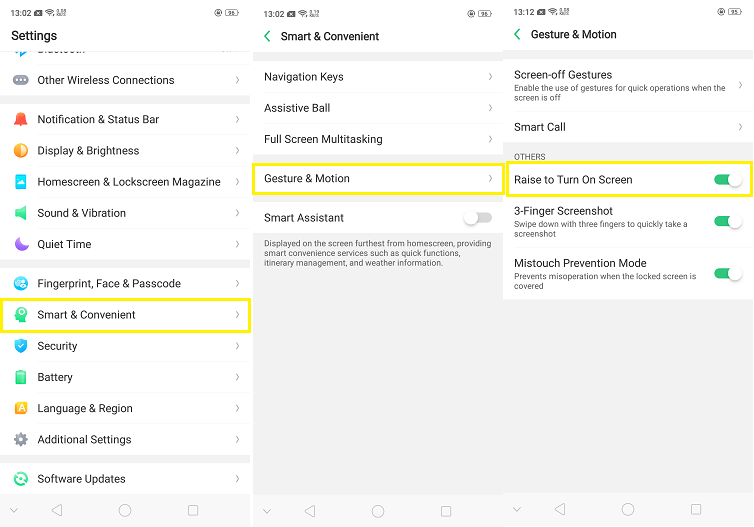
- Multi Touch Prevention Mode: Also known as Pocket mode, it just prevents multiple touches or unnecessary mis-touch in your pocket.
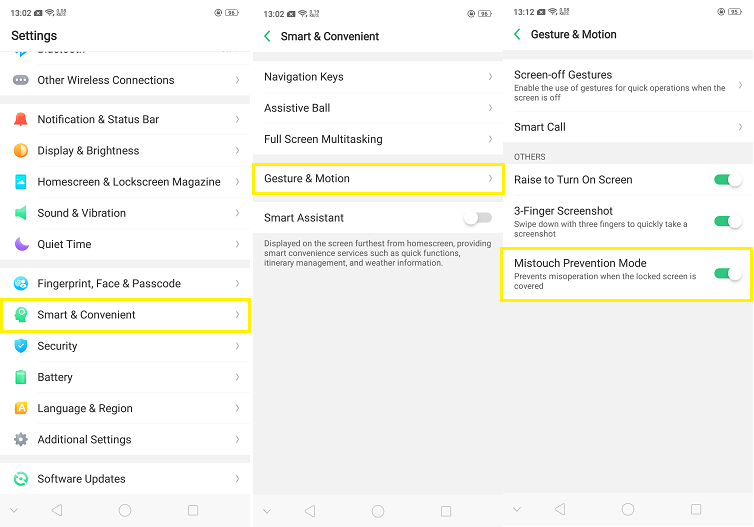
- Clone apps: It just creates an another version of the same app. As of now, few apps like WhatsApp, Line and BBM are supported, but it’s incomplete.
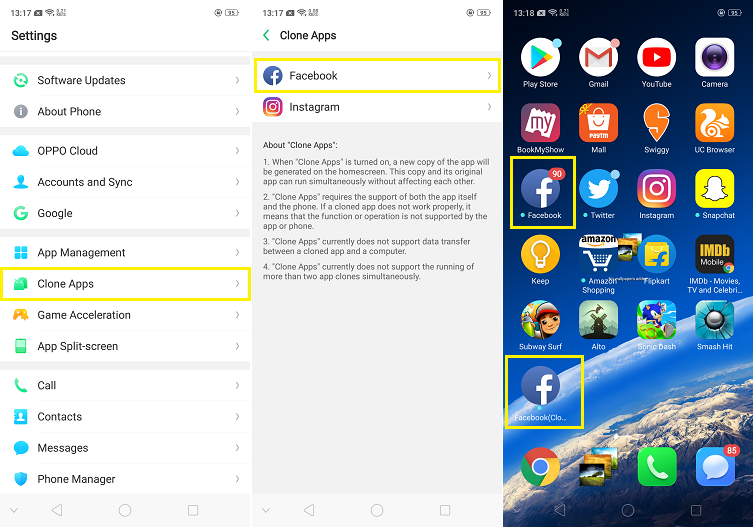
- Game acceleration: In this mode, it helps you to concentrate on the game in a better way. You can block all the notifications and calls or even customize which calls are allowed.
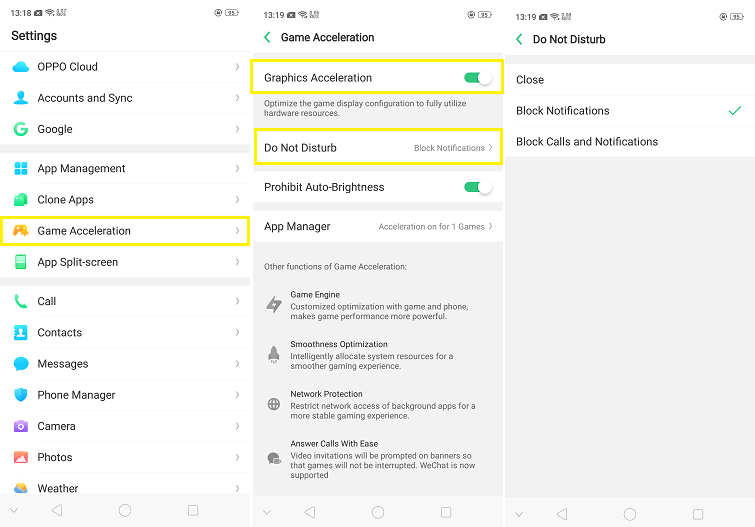
- Split screen mode: You can start split-screen mode by just long pressing the recent apps button or by swiping up with 3 fingers.
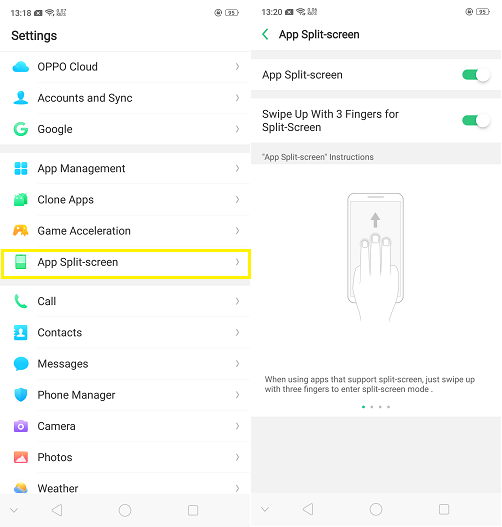
- App Lock: You can protect your apps with this feature. Once you enable this, you can lock most of the apps either with a Fingerprint or Passcode or the Facial Recognition System that’s available in this device.
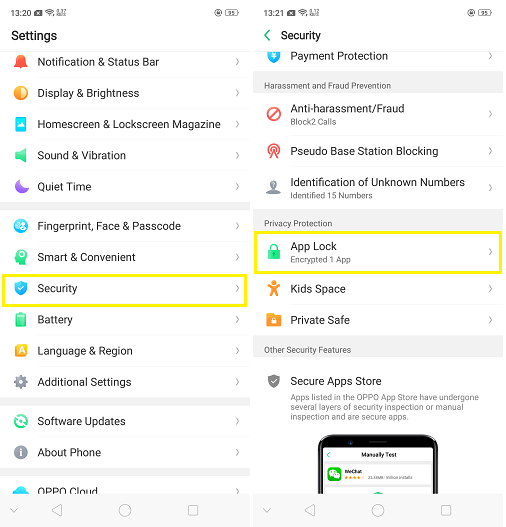
- Private safe: It’s like a private space on Mi. Here you can put your personal files, documents or anything in general.We couldn’t take a screenshot as it displayed a message saying, this area has personal information, so screenshots aren’t allowed.
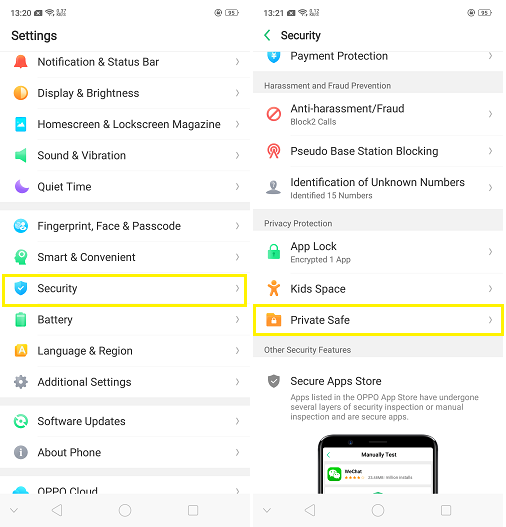
- 3 finger screen shots: Normally, you’d have to press the Volume down button and power button at the same time, to take a screen shot. With this feature, you can simply swipe down with 3 fingers to take a screenshot.
- Long screen shot: When you take a screenshot, you get a preview of it in the bottom left corner. Just click on the preview and you’ll find the ‘Long screenshot’ feature. Then it scrolls down till the bottom of the page and takes the long screenshot.
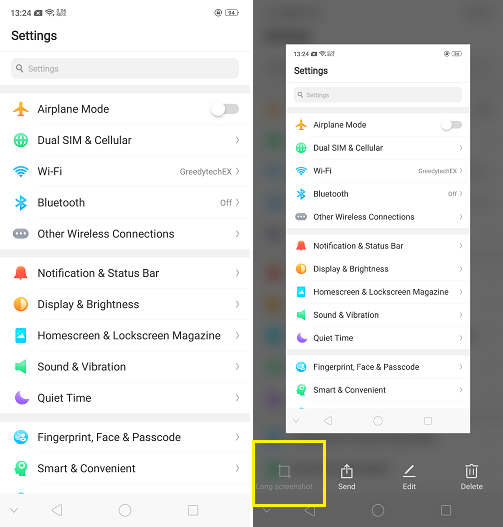
- Kid Space: If you have a kid who asks for your phone, you can use this feature to let them have just limited access. You can choose what apps will be there and even turn off the cellular connection.This is really handy if you don’t want your kid to accidentally purchase something or even call someone.
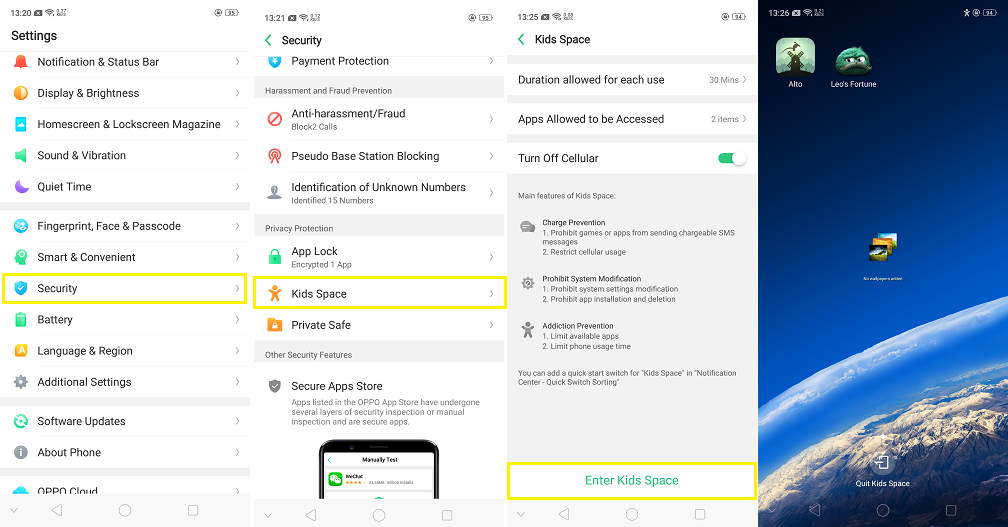
- Device On Off Preset: It’s a fancy name for scheduled power on and off. In this feature, you can schedule the phone to power off or power on at any time you want.
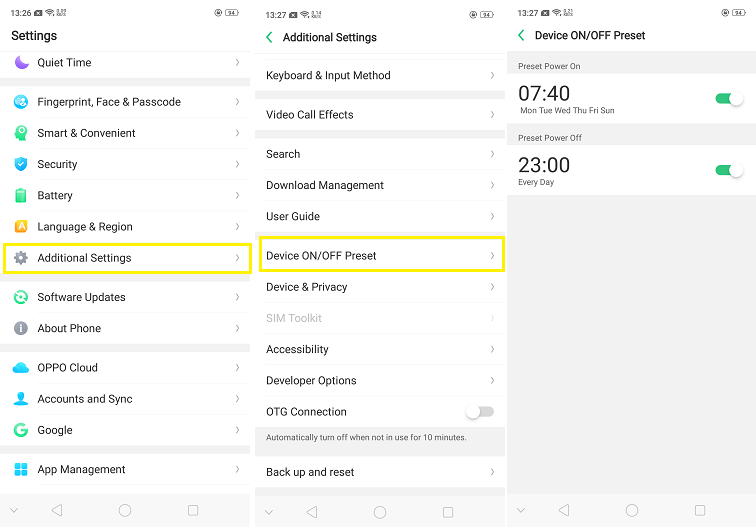
Tips and Tricks:
- Default apps: You can change the default apps on the phone, as they’re irritating sometimes or just because you prefer faster alternates like Chrome for Browser instead of the default one, which is slower and more crowded.
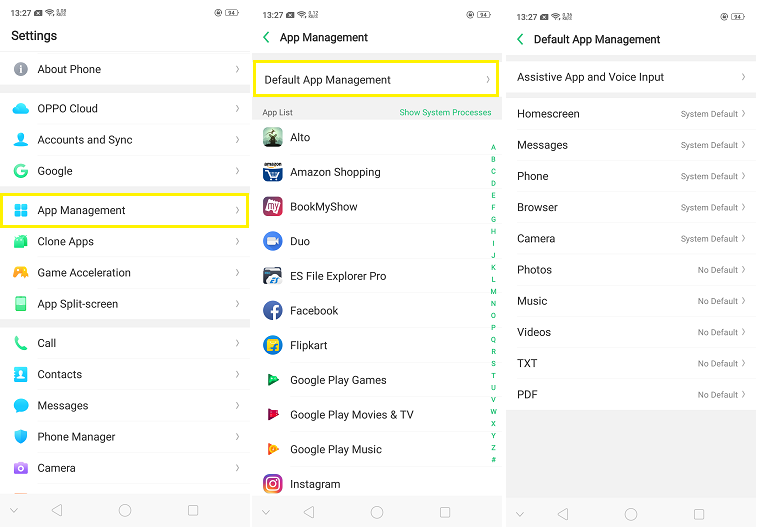
- Full Screen Mode: Turn this on and you can have an immersive experience with all or most of your applications.
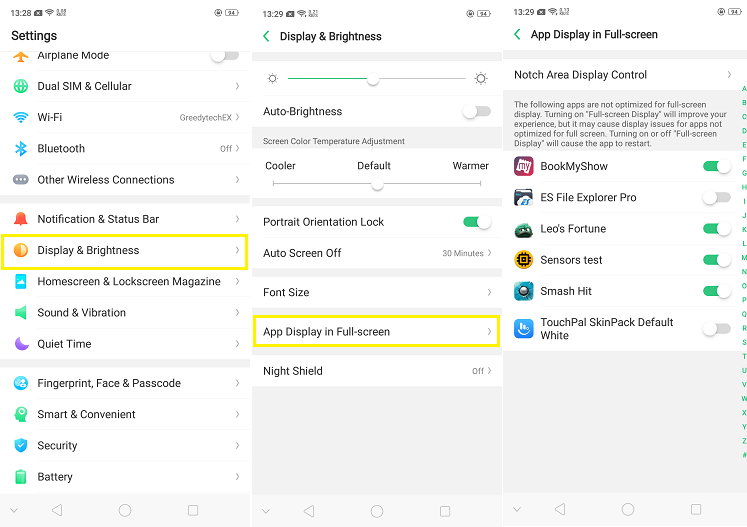
- Hide Notch: This feature is useful for those who don’t want to see an obstruction in-between the screen. If you’re one of these people who don’t want the notch, you can simply hide it by toggling this setting.
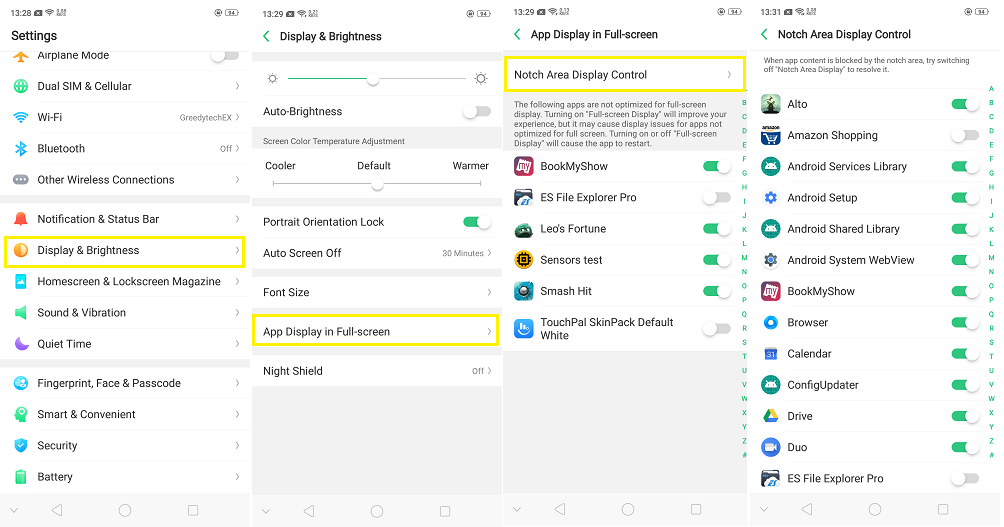
- Navigation keys: You can change the order of the navigation keys with this feature. Few prefer the change, so this might be helpful.
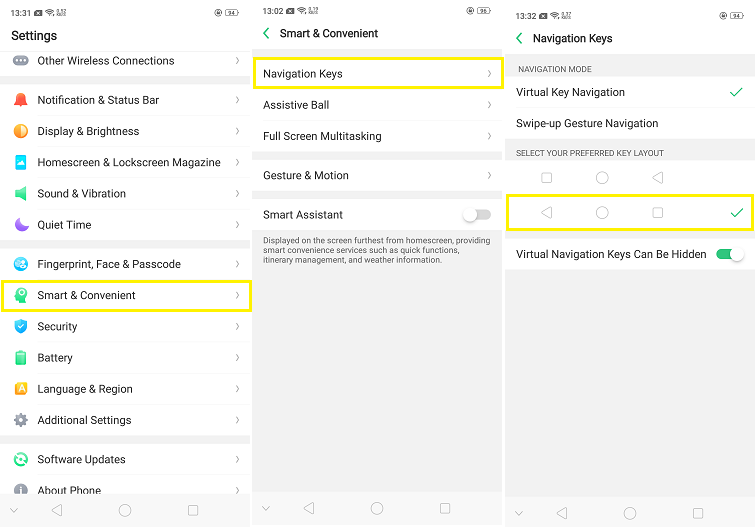
- Status Bar: If you want the battery percentage and the network speed to appear on screen, you can simply go here and enable this setting –
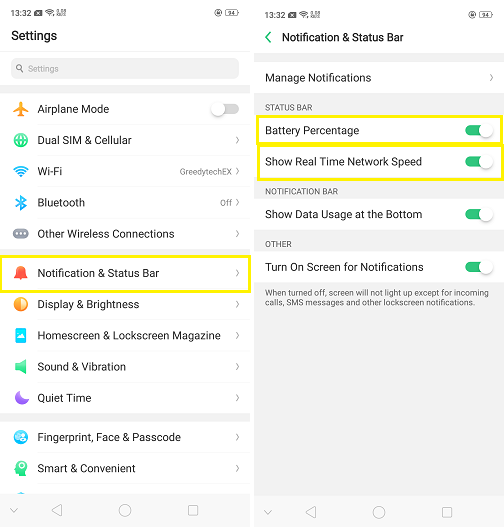
- Split screen mode: Just press and hold the recent apps button and you get to choose another application to use below the current one. A gesture is also available for this feature. Simply swipe up with 3 fingers and the current app will split into the upper part and you can choose another app below.
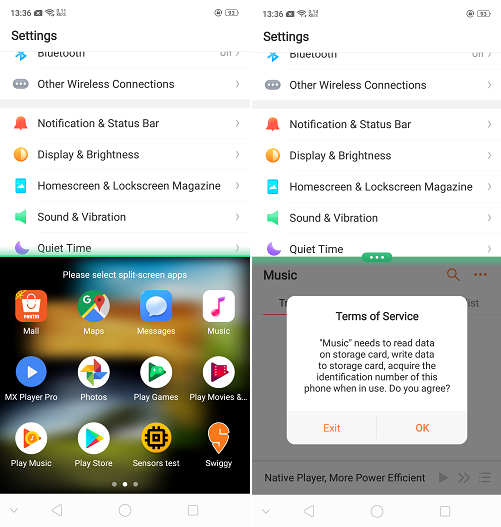
- Press recent apps button twice: To switch between the current application and the previous application, just press the recent apps button twice and you switch easily.
- Camera: In camera application, you get two features, Vivid mode and AR stickers. In vivid mode pictures look great. In AR stickers, you get face filters like the ones on Snapchat or Instagram, which appear around or on your face.Vivid Mode:

AR Stickers:
- Night shield: In other phones this is known as Reading mode or Night Mode. Once you enable it, it puts a warm tint on the screen to protect your eyes from the harmful glare of the screen.
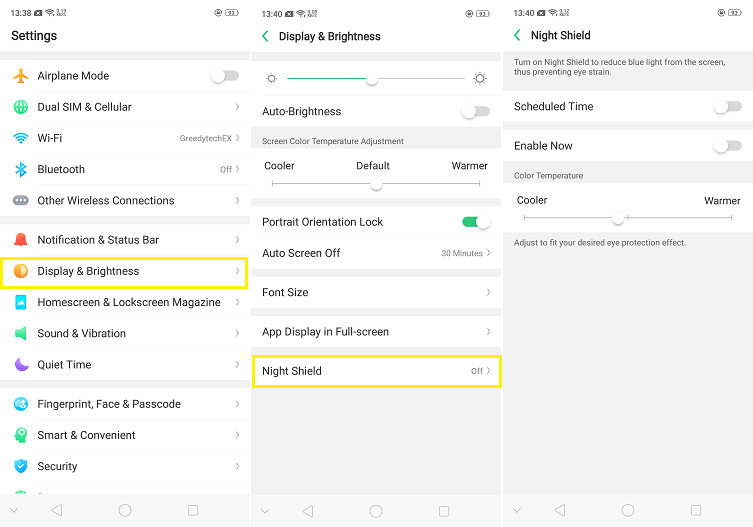
- OTG: By default, the OTG is disabled. Meaning, if you want to connect a OTG Pendrive to your mobile, you have to enable this feature for that to work.
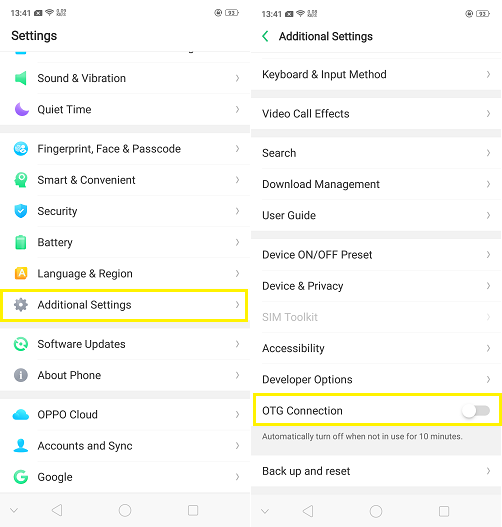
- Screen recording: Swipe down the notification bar and select the screen recording to start recording the screen.
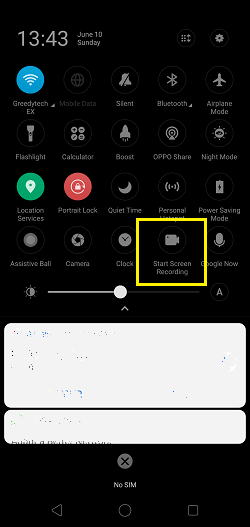
- Clone phone: If you want to copy your data from old Android phone to your new one, select this and it’ll generate a QR code. You can scan that QR code with your old phone and it transfers all your data.
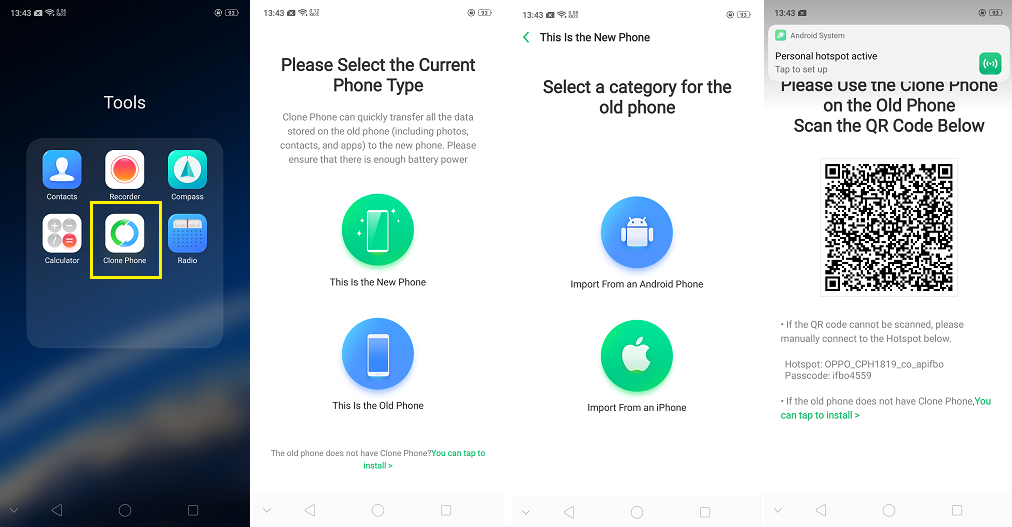
- Oppo share: It’s just like Apple’s Air Drop. It’s just a file sharing software via Wi-Fi, but exclusively for Oppo phones. If you want to send a file, you can just select this to send it to another Oppo device, easily.
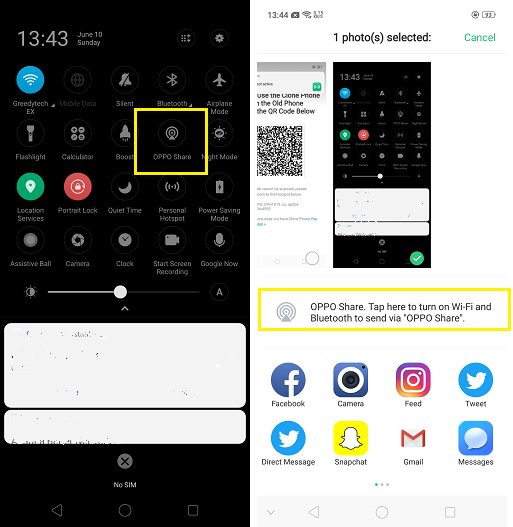
- Call recording: This feature helps you record all of your calls. You can even customize which calls to record and not to record.
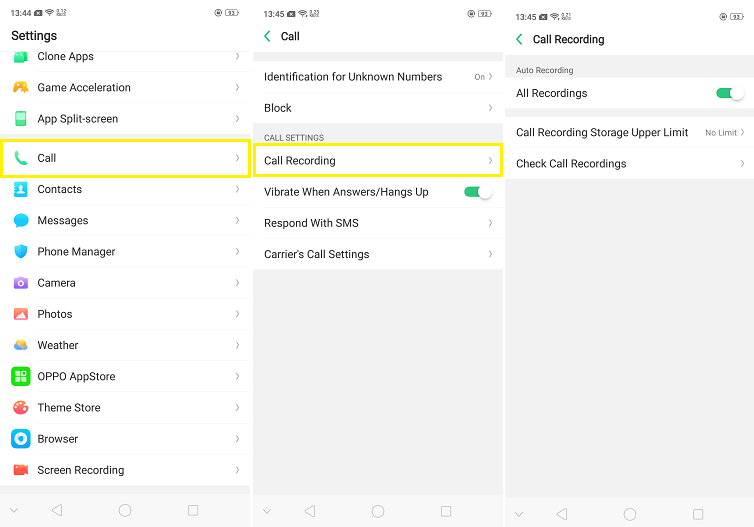
You can find technology related videos on our YouTube Channel: GreedyTech. Just Click here to go there: https://www.youtube.com/Greedytech